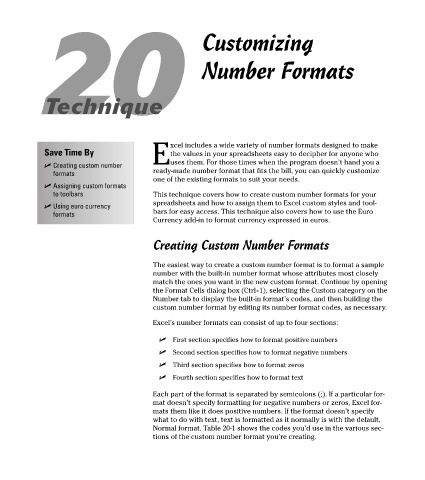Page 117 - Excel Timesaving Techniques for Dummies
P. 117
23_574272 ch20.qxd 10/1/04 10:43 PM Page 102
20 Customizing
Number Formats
Technique
xcel includes a wide variety of number formats designed to make
Save Time By the values in your spreadsheets easy to decipher for anyone who
Euses them. For those times when the program doesn’t hand you a
Creating custom number
formats ready-made number format that fits the bill, you can quickly customize
one of the existing formats to suit your needs.
Assigning custom formats
to toolbars This technique covers how to create custom number formats for your
spreadsheets and how to assign them to Excel custom styles and tool-
Using euro currency
formats bars for easy access. This technique also covers how to use the Euro
Currency add-in to format currency expressed in euros.
Creating Custom Number Formats
The easiest way to create a custom number format is to format a sample
number with the built-in number format whose attributes most closely
match the ones you want in the new custom format. Continue by opening
the Format Cells dialog box (Ctrl+1), selecting the Custom category on the
Number tab to display the built-in format’s codes, and then building the
custom number format by editing its number format codes, as necessary.
Excel’s number formats can consist of up to four sections:
First section specifies how to format positive numbers
Second section specifies how to format negative numbers
Third section specifies how to format zeros
Fourth section specifies how to format text
Each part of the format is separated by semicolons (;). If a particular for-
mat doesn’t specify formatting for negative numbers or zeros, Excel for-
mats them like it does positive numbers. If the format doesn’t specify
what to do with text, text is formatted as it normally is with the default,
Normal format. Table 20-1 shows the codes you’d use in the various sec-
tions of the custom number format you’re creating.