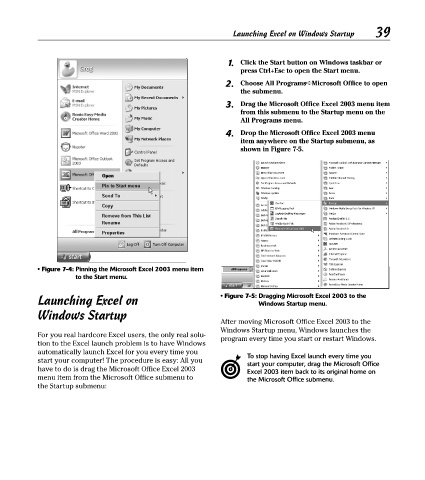Page 54 - Excel Timesaving Techniques for Dummies
P. 54
08_574272 ch07.qxd 10/1/04 10:24 PM Page 39
1. Launching Excel on Windows Startup 39
Click the Start button on Windows taskbar or
press Ctrl+Esc to open the Start menu.
2. Choose All Programs➪Microsoft Office to open
the submenu.
3. Drag the Microsoft Office Excel 2003 menu item
from this submenu to the Startup menu on the
All Programs menu.
4. Drop the Microsoft Office Excel 2003 menu
item anywhere on the Startup submenu, as
shown in Figure 7-5.
• Figure 7-4: Pinning the Microsoft Excel 2003 menu item
to the Start menu.
Launching Excel on • Figure 7-5: Dragging Microsoft Excel 2003 to the
Windows Startup menu.
Windows Startup
After moving Microsoft Office Excel 2003 to the
Windows Startup menu, Windows launches the
For you real hardcore Excel users, the only real solu-
program every time you start or restart Windows.
tion to the Excel launch problem is to have Windows
automatically launch Excel for you every time you
To stop having Excel launch every time you
start your computer! The procedure is easy: All you start your computer, drag the Microsoft Office
have to do is drag the Microsoft Office Excel 2003
Excel 2003 item back to its original home on
menu item from the Microsoft Office submenu to the Microsoft Office submenu.
the Startup submenu: