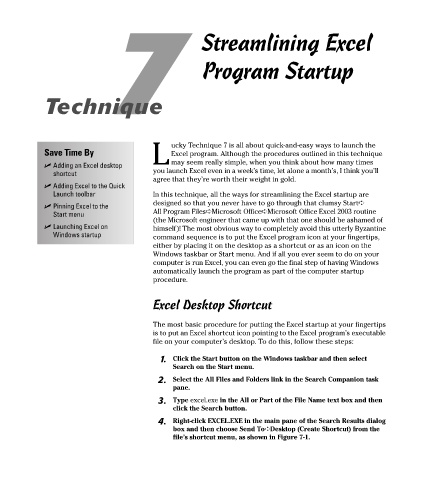Page 51 - Excel Timesaving Techniques for Dummies
P. 51
08_574272 ch07.qxd 10/1/04 10:24 PM Page 36
7 Streamlining Excel
Program Startup
Technique
ucky Technique 7 is all about quick-and-easy ways to launch the
Save Time By Excel program. Although the procedures outlined in this technique
L may seem really simple, when you think about how many times
Adding an Excel desktop
shortcut you launch Excel even in a week’s time, let alone a month’s, I think you’ll
agree that they’re worth their weight in gold.
Adding Excel to the Quick
Launch toolbar In this technique, all the ways for streamlining the Excel startup are
designed so that you never have to go through that clumsy Start➪
Pinning Excel to the
Start menu All Program Files➪Microsoft Office➪Microsoft Office Excel 2003 routine
(the Microsoft engineer that came up with that one should be ashamed of
Launching Excel on himself)! The most obvious way to completely avoid this utterly Byzantine
Windows startup command sequence is to put the Excel program icon at your fingertips,
either by placing it on the desktop as a shortcut or as an icon on the
Windows taskbar or Start menu. And if all you ever seem to do on your
computer is run Excel, you can even go the final step of having Windows
automatically launch the program as part of the computer startup
procedure.
Excel Desktop Shortcut
The most basic procedure for putting the Excel startup at your fingertips
is to put an Excel shortcut icon pointing to the Excel program’s executable
file on your computer’s desktop. To do this, follow these steps:
1. Click the Start button on the Windows taskbar and then select
Search on the Start menu.
2. Select the All Files and Folders link in the Search Companion task
pane.
3. Type excel.exe in the All or Part of the File Name text box and then
click the Search button.
4. Right-click EXCEL.EXE in the main pane of the Search Results dialog
box and then choose Send To➪Desktop (Create Shortcut) from the
file’s shortcut menu, as shown in Figure 7-1.