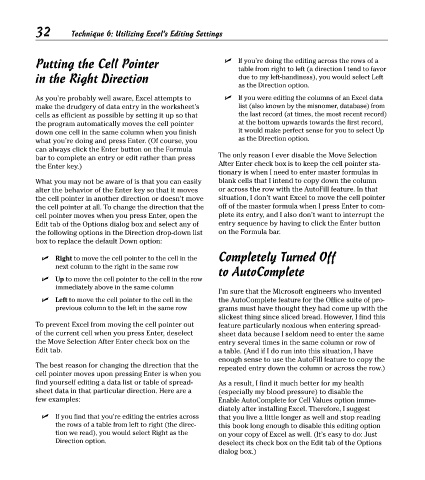Page 47 - Excel Timesaving Techniques for Dummies
P. 47
07_574272 ch06.qxd 10/1/04 10:22 PM Page 32
32
Technique 6: Utilizing Excel’s Editing Settings
Putting the Cell Pointer If you’re doing the editing across the rows of a
table from right to left (a direction I tend to favor
in the Right Direction due to my left-handiness), you would select Left
as the Direction option.
As you’re probably well aware, Excel attempts to If you were editing the columns of an Excel data
make the drudgery of data entry in the worksheet’s list (also known by the misnomer, database) from
cells as efficient as possible by setting it up so that the last record (at times, the most recent record)
the program automatically moves the cell pointer at the bottom upwards towards the first record,
down one cell in the same column when you finish it would make perfect sense for you to select Up
what you’re doing and press Enter. (Of course, you as the Direction option.
can always click the Enter button on the Formula
bar to complete an entry or edit rather than press The only reason I ever disable the Move Selection
After Enter check box is to keep the cell pointer sta-
the Enter key.)
tionary is when I need to enter master formulas in
What you may not be aware of is that you can easily blank cells that I intend to copy down the column
alter the behavior of the Enter key so that it moves or across the row with the AutoFill feature. In that
the cell pointer in another direction or doesn’t move situation, I don’t want Excel to move the cell pointer
the cell pointer at all. To change the direction that the off of the master formula when I press Enter to com-
cell pointer moves when you press Enter, open the plete its entry, and I also don’t want to interrupt the
Edit tab of the Options dialog box and select any of entry sequence by having to click the Enter button
the following options in the Direction drop-down list on the Formula bar.
box to replace the default Down option:
Right to move the cell pointer to the cell in the Completely Turned Off
next column to the right in the same row
to AutoComplete
Up to move the cell pointer to the cell in the row
immediately above in the same column
I’m sure that the Microsoft engineers who invented
Left to move the cell pointer to the cell in the the AutoComplete feature for the Office suite of pro-
previous column to the left in the same row grams must have thought they had come up with the
slickest thing since sliced bread. However, I find this
To prevent Excel from moving the cell pointer out feature particularly noxious when entering spread-
of the current cell when you press Enter, deselect sheet data because I seldom need to enter the same
the Move Selection After Enter check box on the entry several times in the same column or row of
Edit tab. a table. (And if I do run into this situation, I have
enough sense to use the AutoFill feature to copy the
The best reason for changing the direction that the
repeated entry down the column or across the row.)
cell pointer moves upon pressing Enter is when you
find yourself editing a data list or table of spread- As a result, I find it much better for my health
sheet data in that particular direction. Here are a (especially my blood pressure) to disable the
few examples: Enable AutoComplete for Cell Values option imme-
diately after installing Excel. Therefore, I suggest
If you find that you’re editing the entries across that you live a little longer as well and stop reading
the rows of a table from left to right (the direc- this book long enough to disable this editing option
tion we read), you would select Right as the on your copy of Excel as well. (It’s easy to do: Just
Direction option. deselect its check box on the Edit tab of the Options
dialog box.)