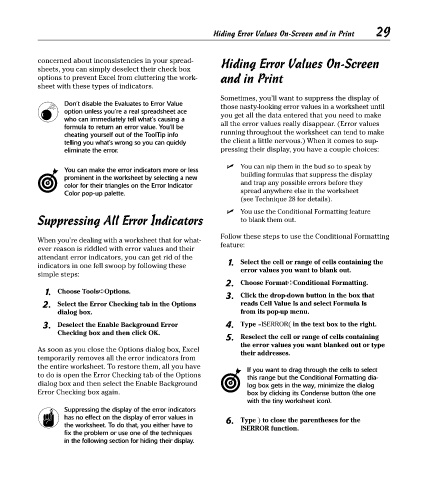Page 44 - Excel Timesaving Techniques for Dummies
P. 44
06_574272 ch05.qxd 10/1/04 10:25 PM Page 29
Hiding Error Values On-Screen
concerned about inconsistencies in your spread- Hiding Error Values On-Screen and in Print 29
sheets, you can simply deselect their check box
options to prevent Excel from cluttering the work- and in Print
sheet with these types of indicators.
Sometimes, you’ll want to suppress the display of
Don’t disable the Evaluates to Error Value those nasty-looking error values in a worksheet until
option unless you’re a real spreadsheet ace
you get all the data entered that you need to make
who can immediately tell what’s causing a
formula to return an error value. You’ll be all the error values really disappear. (Error values
running throughout the worksheet can tend to make
cheating yourself out of the ToolTip info
telling you what’s wrong so you can quickly the client a little nervous.) When it comes to sup-
eliminate the error. pressing their display, you have a couple choices:
You can nip them in the bud so to speak by
You can make the error indicators more or less
building formulas that suppress the display
prominent in the worksheet by selecting a new
color for their triangles on the Error Indicator and trap any possible errors before they
spread anywhere else in the worksheet
Color pop-up palette.
(see Technique 28 for details).
You use the Conditional Formatting feature
Suppressing All Error Indicators to blank them out.
Follow these steps to use the Conditional Formatting
When you’re dealing with a worksheet that for what-
feature:
ever reason is riddled with error values and their
attendant error indicators, you can get rid of the
indicators in one fell swoop by following these 1. Select the cell or range of cells containing the
error values you want to blank out.
simple steps:
2. Choose Format➪Conditional Formatting.
1. Choose Tools➪Options.
3. Click the drop-down button in the box that
2. Select the Error Checking tab in the Options reads Cell Value Is and select Formula Is
dialog box. from its pop-up menu.
3. Deselect the Enable Background Error 4. Type =ISERROR( in the text box to the right.
Checking box and then click OK.
5. Reselect the cell or range of cells containing
the error values you want blanked out or type
As soon as you close the Options dialog box, Excel
their addresses.
temporarily removes all the error indicators from
the entire worksheet. To restore them, all you have
If you want to drag through the cells to select
to do is open the Error Checking tab of the Options
this range but the Conditional Formatting dia-
dialog box and then select the Enable Background log box gets in the way, minimize the dialog
Error Checking box again. box by clicking its Condense button (the one
with the tiny worksheet icon).
Suppressing the display of the error indicators
has no effect on the display of error values in 6. Type ) to close the parentheses for the
the worksheet. To do that, you either have to ISERROR function.
fix the problem or use one of the techniques
in the following section for hiding their display.