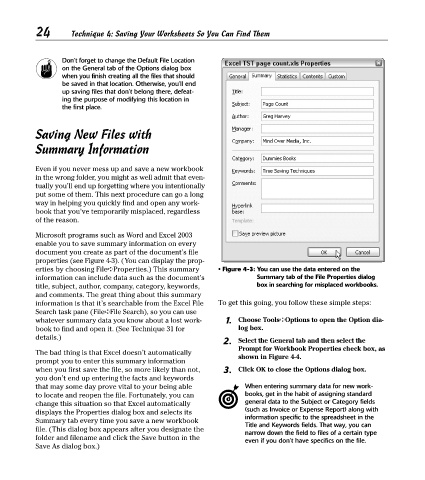Page 39 - Excel Timesaving Techniques for Dummies
P. 39
05_574272 ch04.qxd 10/1/04 10:25 PM Page 24
24
Technique 4: Saving Your Worksheets So You Can Find Them
Don’t forget to change the Default File Location
on the General tab of the Options dialog box
when you finish creating all the files that should
be saved in that location. Otherwise, you’ll end
up saving files that don’t belong there, defeat-
ing the purpose of modifying this location in
the first place.
Saving New Files with
Summary Information
Even if you never mess up and save a new workbook
in the wrong folder, you might as well admit that even-
tually you’ll end up forgetting where you intentionally
put some of them. This next procedure can go a long
way in helping you quickly find and open any work-
book that you’ve temporarily misplaced, regardless
of the reason.
Microsoft programs such as Word and Excel 2003
enable you to save summary information on every
document you create as part of the document’s file
properties (see Figure 4-3). (You can display the prop-
erties by choosing File➪Properties.) This summary • Figure 4-3: You can use the data entered on the
information can include data such as the document’s Summary tab of the File Properties dialog
title, subject, author, company, category, keywords, box in searching for misplaced workbooks.
and comments. The great thing about this summary
information is that it’s searchable from the Excel File To get this going, you follow these simple steps:
Search task pane (File➪File Search), so you can use
whatever summary data you know about a lost work- 1. Choose Tools➪Options to open the Option dia-
book to find and open it. (See Technique 31 for log box.
details.)
2. Select the General tab and then select the
Prompt for Workbook Properties check box, as
The bad thing is that Excel doesn’t automatically
shown in Figure 4-4.
prompt you to enter this summary information
when you first save the file, so more likely than not, 3. Click OK to close the Options dialog box.
you don’t end up entering the facts and keywords
that may some day prove vital to your being able When entering summary data for new work-
to locate and reopen the file. Fortunately, you can books, get in the habit of assigning standard
change this situation so that Excel automatically general data to the Subject or Category fields
(such as Invoice or Expense Report) along with
displays the Properties dialog box and selects its
Summary tab every time you save a new workbook information specific to the spreadsheet in the
Title and Keywords fields. That way, you can
file. (This dialog box appears after you designate the narrow down the field to files of a certain type
folder and filename and click the Save button in the
even if you don’t have specifics on the file.
Save As dialog box.)