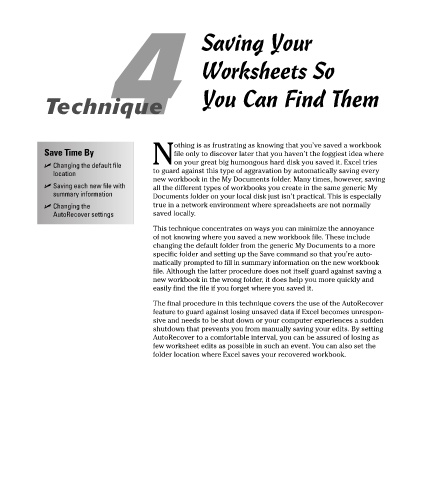Page 37 - Excel Timesaving Techniques for Dummies
P. 37
05_574272 ch04.qxd 10/1/04 10:25 PM Page 22
4 Saving Your
Worksheets So
Technique You Can Find Them
othing is as frustrating as knowing that you’ve saved a workbook
Save Time By file only to discover later that you haven’t the foggiest idea where
Non your great big humongous hard disk you saved it. Excel tries
Changing the default file
location to guard against this type of aggravation by automatically saving every
new workbook in the My Documents folder. Many times, however, saving
Saving each new file with all the different types of workbooks you create in the same generic My
summary information Documents folder on your local disk just isn’t practical. This is especially
Changing the true in a network environment where spreadsheets are not normally
AutoRecover settings saved locally.
This technique concentrates on ways you can minimize the annoyance
of not knowing where you saved a new workbook file. These include
changing the default folder from the generic My Documents to a more
specific folder and setting up the Save command so that you’re auto-
matically prompted to fill in summary information on the new workbook
file. Although the latter procedure does not itself guard against saving a
new workbook in the wrong folder, it does help you more quickly and
easily find the file if you forget where you saved it.
The final procedure in this technique covers the use of the AutoRecover
feature to guard against losing unsaved data if Excel becomes unrespon-
sive and needs to be shut down or your computer experiences a sudden
shutdown that prevents you from manually saving your edits. By setting
AutoRecover to a comfortable interval, you can be assured of losing as
few worksheet edits as possible in such an event. You can also set the
folder location where Excel saves your recovered workbook.