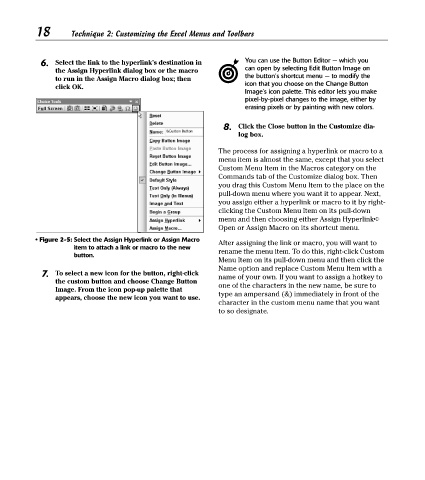Page 33 - Excel Timesaving Techniques for Dummies
P. 33
03_574272 ch02.qxd 10/1/04 10:23 PM Page 18
18
Technique 2: Customizing the Excel Menus and Toolbars
6. Select the link to the hyperlink’s destination in You can use the Button Editor — which you
the Assign Hyperlink dialog box or the macro can open by selecting Edit Button Image on
the button’s shortcut menu — to modify the
to run in the Assign Macro dialog box; then
icon that you choose on the Change Button
click OK.
Image’s icon palette. This editor lets you make
pixel-by-pixel changes to the image, either by
erasing pixels or by painting with new colors.
8. Click the Close button in the Customize dia-
log box.
The process for assigning a hyperlink or macro to a
menu item is almost the same, except that you select
Custom Menu Item in the Macros category on the
Commands tab of the Customize dialog box. Then
you drag this Custom Menu Item to the place on the
pull-down menu where you want it to appear. Next,
you assign either a hyperlink or macro to it by right-
clicking the Custom Menu Item on its pull-down
menu and then choosing either Assign Hyperlink➪
Open or Assign Macro on its shortcut menu.
• Figure 2-5: Select the Assign Hyperlink or Assign Macro
After assigning the link or macro, you will want to
item to attach a link or macro to the new rename the menu item. To do this, right-click Custom
button.
Menu Item on its pull-down menu and then click the
Name option and replace Custom Menu Item with a
7. To select a new icon for the button, right-click name of your own. If you want to assign a hotkey to
the custom button and choose Change Button one of the characters in the new name, be sure to
Image. From the icon pop-up palette that
appears, choose the new icon you want to use. type an ampersand (&) immediately in front of the
character in the custom menu name that you want
to so designate.