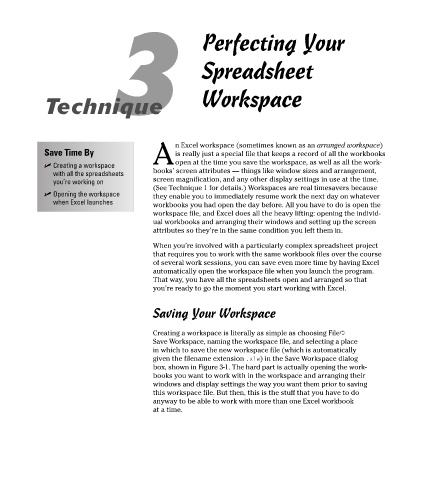Page 34 - Excel Timesaving Techniques for Dummies
P. 34
04_574272 ch03.qxd 10/1/04 10:21 PM Page 19
3 Perfecting Your
Spreadsheet
Technique Workspace
n Excel workspace (sometimes known as an arranged workspace)
Save Time By is really just a special file that keeps a record of all the workbooks
A open at the time you save the workspace, as well as all the work-
Creating a workspace
with all the spreadsheets books’ screen attributes — things like window sizes and arrangement,
you’re working on screen magnification, and any other display settings in use at the time.
(See Technique 1 for details.) Workspaces are real timesavers because
Opening the workspace they enable you to immediately resume work the next day on whatever
when Excel launches
workbooks you had open the day before. All you have to do is open the
workspace file, and Excel does all the heavy lifting: opening the individ-
ual workbooks and arranging their windows and setting up the screen
attributes so they’re in the same condition you left them in.
When you’re involved with a particularly complex spreadsheet project
that requires you to work with the same workbook files over the course
of several work sessions, you can save even more time by having Excel
automatically open the workspace file when you launch the program.
That way, you have all the spreadsheets open and arranged so that
you’re ready to go the moment you start working with Excel.
Saving Your Workspace
Creating a workspace is literally as simple as choosing File➪
Save Workspace, naming the workspace file, and selecting a place
in which to save the new workspace file (which is automatically
given the filename extension .xlw) in the Save Workspace dialog
box, shown in Figure 3-1. The hard part is actually opening the work-
books you want to work with in the workspace and arranging their
windows and display settings the way you want them prior to saving
this workspace file. But then, this is the stuff that you have to do
anyway to be able to work with more than one Excel workbook
at a time.