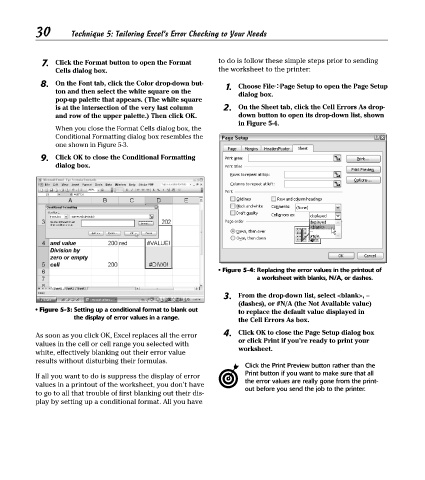Page 45 - Excel Timesaving Techniques for Dummies
P. 45
06_574272 ch05.qxd 10/1/04 10:25 PM Page 30
30
Technique 5: Tailoring Excel’s Error Checking to Your Needs
7. Click the Format button to open the Format to do is follow these simple steps prior to sending
Cells dialog box. the worksheet to the printer:
8. On the Font tab, click the Color drop-down but- 1. Choose File➪Page Setup to open the Page Setup
ton and then select the white square on the
dialog box.
pop-up palette that appears. ( The white square
is at the intersection of the very last column 2. On the Sheet tab, click the Cell Errors As drop-
and row of the upper palette.) Then click OK. down button to open its drop-down list, shown
in Figure 5-4.
When you close the Format Cells dialog box, the
Conditional Formatting dialog box resembles the
one shown in Figure 5-3.
9. Click OK to close the Conditional Formatting
dialog box.
• Figure 5-4: Replacing the error values in the printout of
a worksheet with blanks, N/A, or dashes.
3. From the drop-down list, select <blank>, --
(dashes), or #N/A (the Not Available value)
• Figure 5-3: Setting up a conditional format to blank out to replace the default value displayed in
the display of error values in a range.
the Cell Errors As box.
As soon as you click OK, Excel replaces all the error 4. Click OK to close the Page Setup dialog box
or click Print if you’re ready to print your
values in the cell or cell range you selected with
worksheet.
white, effectively blanking out their error value
results without disturbing their formulas.
Click the Print Preview button rather than the
Print button if you want to make sure that all
If all you want to do is suppress the display of error
the error values are really gone from the print-
values in a printout of the worksheet, you don’t have
out before you send the job to the printer.
to go to all that trouble of first blanking out their dis-
play by setting up a conditional format. All you have