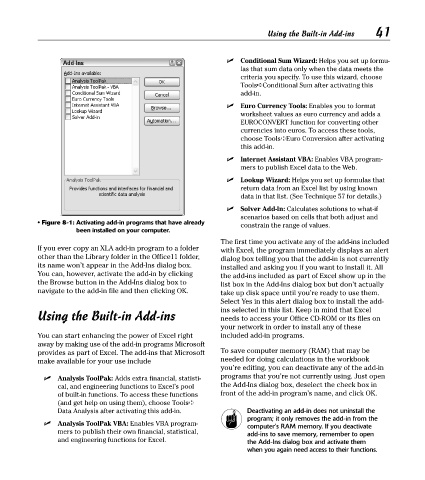Page 56 - Excel Timesaving Techniques for Dummies
P. 56
09_574272 ch08.qxd 10/1/04 10:22 PM Page 41
41
Using the Built-in Add-ins
Conditional Sum Wizard: Helps you set up formu-
las that sum data only when the data meets the
criteria you specify. To use this wizard, choose
Tools➪Conditional Sum after activating this
add-in.
Euro Currency Tools: Enables you to format
worksheet values as euro currency and adds a
EUROCONVERT function for converting other
currencies into euros. To access these tools,
choose Tools➪Euro Conversion after activating
this add-in.
Internet Assistant VBA: Enables VBA program-
mers to publish Excel data to the Web.
Lookup Wizard: Helps you set up formulas that
return data from an Excel list by using known
data in that list. (See Technique 57 for details.)
Solver Add-In: Calculates solutions to what-if
scenarios based on cells that both adjust and
• Figure 8-1: Activating add-in programs that have already
constrain the range of values.
been installed on your computer.
The first time you activate any of the add-ins included
If you ever copy an XLA add-in program to a folder with Excel, the program immediately displays an alert
other than the Library folder in the Office11 folder, dialog box telling you that the add-in is not currently
its name won’t appear in the Add-Ins dialog box. installed and asking you if you want to install it. All
You can, however, activate the add-in by clicking the add-ins included as part of Excel show up in the
the Browse button in the Add-Ins dialog box to list box in the Add-Ins dialog box but don’t actually
navigate to the add-in file and then clicking OK. take up disk space until you’re ready to use them.
Select Yes in this alert dialog box to install the add-
ins selected in this list. Keep in mind that Excel
Using the Built-in Add-ins needs to access your Office CD-ROM or its files on
your network in order to install any of these
You can start enhancing the power of Excel right included add-in programs.
away by making use of the add-in programs Microsoft
provides as part of Excel. The add-ins that Microsoft To save computer memory (RAM) that may be
make available for your use include needed for doing calculations in the workbook
you’re editing, you can deactivate any of the add-in
Analysis ToolPak: Adds extra financial, statisti- programs that you’re not currently using. Just open
cal, and engineering functions to Excel’s pool the Add-Ins dialog box, deselect the check box in
of built-in functions. To access these functions front of the add-in program’s name, and click OK.
(and get help on using them), choose Tools➪
Data Analysis after activating this add-in. Deactivating an add-in does not uninstall the
program; it only removes the add-in from the
Analysis ToolPak VBA: Enables VBA program- computer’s RAM memory. If you deactivate
mers to publish their own financial, statistical, add-ins to save memory, remember to open
and engineering functions for Excel. the Add-Ins dialog box and activate them
when you again need access to their functions.