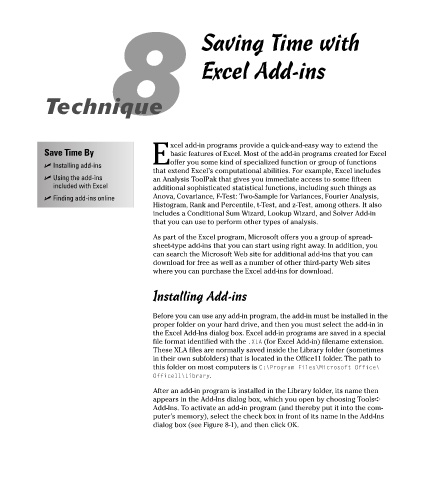Page 55 - Excel Timesaving Techniques for Dummies
P. 55
09_574272 ch08.qxd 10/1/04 10:22 PM Page 40
8 Saving Time with
Excel Add-ins
Technique
xcel add-in programs provide a quick-and-easy way to extend the
Save Time By basic features of Excel. Most of the add-in programs created for Excel
Eoffer you some kind of specialized function or group of functions
Installing add-ins
that extend Excel’s computational abilities. For example, Excel includes
Using the add-ins an Analysis ToolPak that gives you immediate access to some fifteen
included with Excel additional sophisticated statistical functions, including such things as
Finding add-ins online Anova, Covariance, F-Test: Two-Sample for Variances, Fourier Analysis,
Histogram, Rank and Percentile, t-Test, and z-Test, among others. It also
includes a Conditional Sum Wizard, Lookup Wizard, and Solver Add-in
that you can use to perform other types of analysis.
As part of the Excel program, Microsoft offers you a group of spread-
sheet-type add-ins that you can start using right away. In addition, you
can search the Microsoft Web site for additional add-ins that you can
download for free as well as a number of other third-party Web sites
where you can purchase the Excel add-ins for download.
Installing Add-ins
Before you can use any add-in program, the add-in must be installed in the
proper folder on your hard drive, and then you must select the add-in in
the Excel Add-Ins dialog box. Excel add-in programs are saved in a special
file format identified with the .XLA (for Excel Add-in) filename extension.
These XLA files are normally saved inside the Library folder (sometimes
in their own subfolders) that is located in the Office11 folder. The path to
this folder on most computers is C:\Program Files\Microsoft Office\
Office11\Library.
After an add-in program is installed in the Library folder, its name then
appears in the Add-Ins dialog box, which you open by choosing Tools➪
Add-Ins. To activate an add-in program (and thereby put it into the com-
puter’s memory), select the check box in front of its name in the Add-Ins
dialog box (see Figure 8-1), and then click OK.