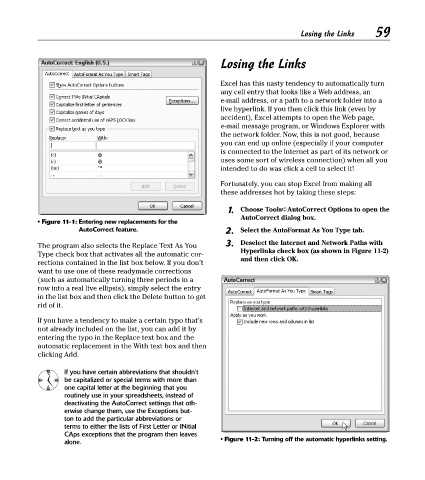Page 74 - Excel Timesaving Techniques for Dummies
P. 74
13_574272 ch11.qxd 10/1/04 10:27 PM Page 59
Losing the Links
Losing the Links 59
Excel has this nasty tendency to automatically turn
any cell entry that looks like a Web address, an
e-mail address, or a path to a network folder into a
live hyperlink. If you then click this link (even by
accident), Excel attempts to open the Web page,
e-mail message program, or Windows Explorer with
the network folder. Now, this is not good, because
you can end up online (especially if your computer
is connected to the Internet as part of its network or
uses some sort of wireless connection) when all you
intended to do was click a cell to select it!
Fortunately, you can stop Excel from making all
these addresses hot by taking these steps:
1. Choose Tools➪AutoCorrect Options to open the
AutoCorrect dialog box.
• Figure 11-1: Entering new replacements for the
AutoCorrect feature. 2. Select the AutoFormat As You Type tab.
The program also selects the Replace Text As You 3. Deselect the Internet and Network Paths with
Type check box that activates all the automatic cor- Hyperlinks check box (as shown in Figure 11-2)
and then click OK.
rections contained in the list box below. If you don’t
want to use one of these readymade corrections
(such as automatically turning three periods in a
row into a real live ellipsis), simply select the entry
in the list box and then click the Delete button to get
rid of it.
If you have a tendency to make a certain typo that’s
not already included on the list, you can add it by
entering the typo in the Replace text box and the
automatic replacement in the With text box and then
clicking Add.
If you have certain abbreviations that shouldn’t
be capitalized or special terms with more than
one capital letter at the beginning that you
routinely use in your spreadsheets, instead of
deactivating the AutoCorrect settings that oth-
erwise change them, use the Exceptions but-
ton to add the particular abbreviations or
terms to either the lists of First Letter or INitial
CAps exceptions that the program then leaves
alone. • Figure 11-2: Turning off the automatic hyperlinks setting.