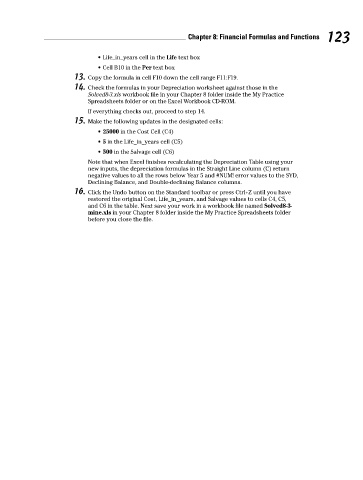Page 140 - Excel Workbook for Dummies
P. 140
13_798452 ch08.qxp 3/13/06 7:47 PM Page 123
Chapter 8: Financial Formulas and Functions 123
• Life_in_years cell in the Life text box
• Cell B10 in the Per text box
13. Copy the formula in cell F10 down the cell range F11:F19.
14. Check the formulas in your Depreciation worksheet against those in the
Solved8-3.xls workbook file in your Chapter 8 folder inside the My Practice
Spreadsheets folder or on the Excel Workbook CD-ROM.
If everything checks out, proceed to step 14.
15. Make the following updates in the designated cells:
• 25000 in the Cost Cell (C4)
• 5 in the Life_in_years cell (C5)
• 500 in the Salvage cell (C6)
Note that when Excel finishes recalculating the Depreciation Table using your
new inputs, the depreciation formulas in the Straight Line column (C) return
negative values to all the rows below Year 5 and #NUM! error values to the SYD,
Declining Balance, and Double-declining Balance columns.
16. Click the Undo button on the Standard toolbar or press Ctrl+Z until you have
restored the original Cost, Life_in_years, and Salvage values to cells C4, C5,
and C6 in the table. Next save your work in a workbook file named Solved8-3-
mine.xls in your Chapter 8 folder inside the My Practice Spreadsheets folder
before you close the file.