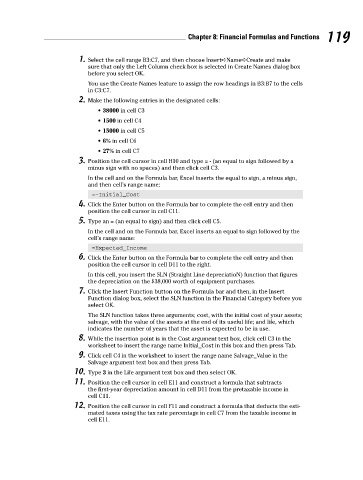Page 136 - Excel Workbook for Dummies
P. 136
13_798452 ch08.qxp 3/13/06 7:47 PM Page 119
Chapter 8: Financial Formulas and Functions 119
1. Select the cell range B3:C7, and then choose Insert➪Name➪Create and make
sure that only the Left Column check box is selected in Create Names dialog box
before you select OK.
You use the Create Names feature to assign the row headings in B3:B7 to the cells
in C3:C7.
2. Make the following entries in the designated cells:
• 38000 in cell C3
• 1500 in cell C4
• 15000 in cell C5
• 6% in cell C6
• 27% in cell C7
3. Position the cell cursor in cell H10 and type = - (an equal to sign followed by a
minus sign with no spaces) and then click cell C3.
In the cell and on the Formula bar, Excel inserts the equal to sign, a minus sign,
and then cell’s range name:
=–Initial_Cost
4. Click the Enter button on the Formula bar to complete the cell entry and then
position the cell cursor in cell C11.
5. Type an = (an equal to sign) and then click cell C5.
In the cell and on the Formula bar, Excel inserts an equal to sign followed by the
cell’s range name:
=Expected_Income
6. Click the Enter button on the Formula bar to complete the cell entry and then
position the cell cursor in cell D11 to the right.
In this cell, you insert the SLN (Straight Line depreciatioN) function that figures
the depreciation on the $38,000 worth of equipment purchases.
7. Click the Insert Function button on the Formula bar and then, in the Insert
Function dialog box, select the SLN function in the Financial Category before you
select OK.
The SLN function takes three arguments; cost, with the initial cost of your assets;
salvage, with the value of the assets at the end of its useful life; and life, which
indicates the number of years that the asset is expected to be in use.
8. While the insertion point is in the Cost argument text box, click cell C3 in the
worksheet to insert the range name Initial_Cost in this box and then press Tab.
9. Click cell C4 in the worksheet to insert the range name Salvage_Value in the
Salvage argument text box and then press Tab.
10. Type 3 in the Life argument text box and then select OK.
11. Position the cell cursor in cell E11 and construct a formula that subtracts
the first-year depreciation amount in cell D11 from the pretaxable income in
cell C11.
12. Position the cell cursor in cell F11 and construct a formula that deducts the esti-
mated taxes using the tax rate percentage in cell C7 from the taxable income in
cell E11.