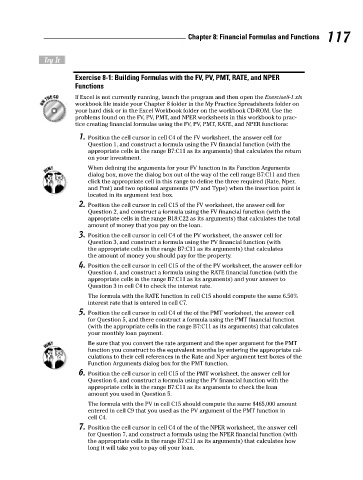Page 134 - Excel Workbook for Dummies
P. 134
13_798452 ch08.qxp 3/13/06 7:47 PM Page 117
Chapter 8: Financial Formulas and Functions 117
Try It
Exercise 8-1: Building Formulas with the FV, PV, PMT, RATE, and NPER
Functions
If Excel is not currently running, launch the program and then open the Exercise8-1.xls
workbook file inside your Chapter 8 folder in the My Practice Spreadsheets folder on
your hard disk or in the Excel Workbook folder on the workbook CD-ROM. Use the
problems found on the FV, PV, PMT, and NPER worksheets in this workbook to prac-
tice creating financial formulas using the FV, PV, PMT, RATE, and NPER functions:
1. Position the cell cursor in cell C4 of the FV worksheet, the answer cell for
Question 1, and construct a formula using the FV financial function (with the
appropriate cells in the range B7:C11 as its arguments) that calculates the return
on your investment.
When defining the arguments for your FV function in its Function Arguments
dialog box, move the dialog box out of the way of the cell range B7:C11 and then
click the appropriate cell in this range to define the three required (Rate, Nper,
and Pmt) and two optional arguments (PV and Type) when the insertion point is
located in its argument text box.
2. Position the cell cursor in cell C15 of the FV worksheet, the answer cell for
Question 2, and construct a formula using the FV financial function (with the
appropriate cells in the range B18:C22 as its arguments) that calculates the total
amount of money that you pay on the loan.
3. Position the cell cursor in cell C4 of the PV worksheet, the answer cell for
Question 3, and construct a formula using the PV financial function (with
the appropriate cells in the range B7:C11 as its arguments) that calculates
the amount of money you should pay for the property.
4. Position the cell cursor in cell C15 of the of the PV worksheet, the answer cell for
Question 4, and construct a formula using the RATE financial function (with the
appropriate cells in the range B7:C11 as its arguments) and your answer to
Question 3 in cell C4 to check the interest rate.
The formula with the RATE function in cell C15 should compute the same 6.50%
interest rate that is entered in cell C7.
5. Position the cell cursor in cell C4 of the of the PMT worksheet, the answer cell
for Question 5, and there construct a formula using the PMT financial function
(with the appropriate cells in the range B7:C11 as its arguments) that calculates
your monthly loan payment.
Be sure that you convert the rate argument and the nper argument for the PMT
function you construct to the equivalent months by entering the appropriate cal-
culations to their cell references in the Rate and Nper argument text boxes of the
Function Arguments dialog box for the PMT function.
6. Position the cell cursor in cell C15 of the PMT worksheet, the answer cell for
Question 6, and construct a formula using the PV financial function with the
appropriate cells in the range B7:C11 as its arguments to check the loan
amount you used in Question 5.
The formula with the PV in cell C15 should compute the same $465,000 amount
entered in cell C9 that you used as the PV argument of the PMT function in
cell C4.
7. Position the cell cursor in cell C4 of the of the NPER worksheet, the answer cell
for Question 7, and construct a formula using the NPER financial function (with
the appropriate cells in the range B7:C11 as its arguments) that calculates how
long it will take you to pay off your loan.