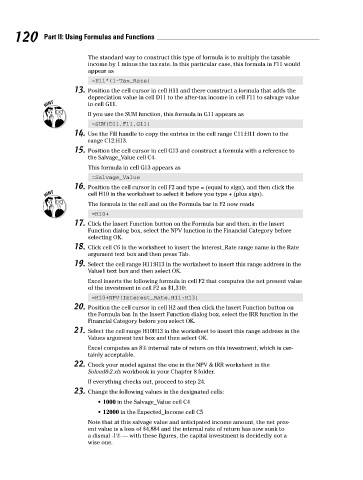Page 137 - Excel Workbook for Dummies
P. 137
13_798452 ch08.qxp 3/13/06 7:47 PM Page 120
120 Part II: Using Formulas and Functions
The standard way to construct this type of formula is to multiply the taxable
income by 1 minus the tax rate. In this particular case, this formula in F11 would
appear as
=E11*(1-Tax_Rate)
13. Position the cell cursor in cell H11 and there construct a formula that adds the
depreciation value in cell D11 to the after-tax income in cell F11 to salvage value
in cell G11.
If you use the SUM function, this formula in G11 appears as
=SUM(D11,F11,G11)
14. Use the Fill handle to copy the entries in the cell range C11:H11 down to the
range C12:H13.
15. Position the cell cursor in cell G13 and construct a formula with a reference to
the Salvage_Value cell C4.
This formula in cell G13 appears as
=Salvage_Value
16. Position the cell cursor in cell F2 and type = (equal to sign), and then click the
cell H10 in the worksheet to select it before you type + (plus sign).
The formula in the cell and on the Formula bar in F2 now reads
=H10+
17. Click the Insert Function button on the Formula bar and then, in the Insert
Function dialog box, select the NPV function in the Financial Category before
selecting OK.
18. Click cell C6 in the worksheet to insert the Interest_Rate range name in the Rate
argument text box and then press Tab.
19. Select the cell range H11:H13 in the worksheet to insert this range address in the
Value1 text box and then select OK.
Excel inserts the following formula in cell F2 that computes the net present value
of the investment in cell F2 as $1,310:
=H10+NPV(Interest_Rate,H11:H13)
20. Position the cell cursor in cell H2 and then click the Insert Function button on
the Formula bar. In the Insert Function dialog box, select the IRR function in the
Financial Category before you select OK.
21. Select the cell range H10H13 in the worksheet to insert this range address in the
Values argument text box and then select OK.
Excel computes an 8% internal rate of return on this investment, which is cer-
tainly acceptable.
22. Check your model against the one in the NPV & IRR worksheet in the
Solved8-2.xls workbook in your Chapter 8 folder.
If everything checks out, proceed to step 24.
23. Change the following values in the designated cells:
• 1000 in the Salvage_Value cell C4
• 12000 in the Expected_Income cell C5
Note that at this salvage value and anticipated income amount, the net pres-
ent value is a loss of $4,884 and the internal rate of return has now sunk to
a dismal -1% — with these figures, the capital investment is decidedly not a
wise one.