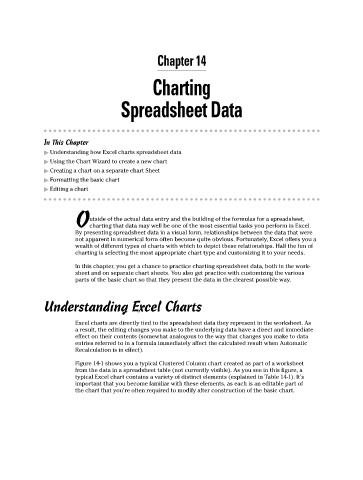Page 188 - Excel Workbook for Dummies
P. 188
20_798452 ch14.qxp 3/13/06 7:49 PM Page 171
Chapter 14
Charting
Spreadsheet Data
In This Chapter
Understanding how Excel charts spreadsheet data
Using the Chart Wizard to create a new chart
Creating a chart on a separate chart Sheet
Formatting the basic chart
Editing a chart
utside of the actual data entry and the building of the formulas for a spreadsheet,
Ocharting that data may well be one of the most essential tasks you perform in Excel.
By presenting spreadsheet data in a visual form, relationships between the data that were
not apparent in numerical form often become quite obvious. Fortunately, Excel offers you a
wealth of different types of charts with which to depict these relationships. Half the fun of
charting is selecting the most appropriate chart type and customizing it to your needs.
In this chapter, you get a chance to practice charting spreadsheet data, both in the work-
sheet and on separate chart sheets. You also get practice with customizing the various
parts of the basic chart so that they present the data in the clearest possible way.
Understanding Excel Charts
Excel charts are directly tied to the spreadsheet data they represent in the worksheet. As
a result, the editing changes you make to the underlying data have a direct and immediate
effect on their contents (somewhat analogous to the way that changes you make to data
entries referred to in a formula immediately affect the calculated result when Automatic
Recalculation is in effect).
Figure 14-1 shows you a typical Clustered Column chart created as part of a worksheet
from the data in a spreadsheet table (not currently visible). As you see in this figure, a
typical Excel chart contains a variety of distinct elements (explained in Table 14-1). It’s
important that you become familiar with these elements, as each is an editable part of
the chart that you’re often required to modify after construction of the basic chart.