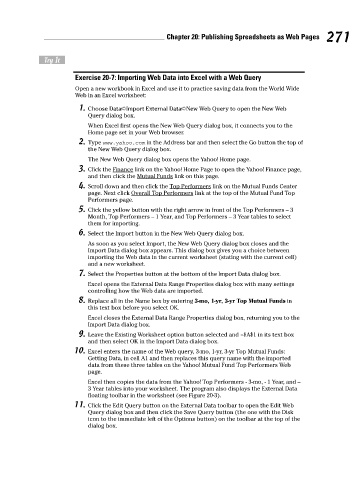Page 288 - Excel Workbook for Dummies
P. 288
29_798452 ch20.qxp 3/13/06 7:44 PM Page 271
Chapter 20: Publishing Spreadsheets as Web Pages 271
Try It
Exercise 20-7: Importing Web Data into Excel with a Web Query
Open a new workbook in Excel and use it to practice saving data from the World Wide
Web in an Excel worksheet:
1. Choose Data➪Import External Data➪New Web Query to open the New Web
Query dialog box.
When Excel first opens the New Web Query dialog box, it connects you to the
Home page set in your Web browser.
2. Type www.yahoo.com in the Address bar and then select the Go button the top of
the New Web Query dialog box.
The New Web Query dialog box opens the Yahoo! Home page.
3. Click the Finance link on the Yahoo! Home Page to open the Yahoo! Finance page,
and then click the Mutual Funds link on this page.
4. Scroll down and then click the Top Performers link on the Mutual Funds Center
page. Next click Overall Top Performers link at the top of the Mutual Fund Top
Performers page.
5. Click the yellow button with the right arrow in front of the Top Performers – 3
Month, Top Performers – 1 Year, and Top Performers – 3 Year tables to select
them for importing.
6. Select the Import button in the New Web Query dialog box.
As soon as you select Import, the New Web Query dialog box closes and the
Import Data dialog box appears. This dialog box gives you a choice between
importing the Web data in the current worksheet (stating with the current cell)
and a new worksheet.
7. Select the Properties button at the bottom of the Import Data dialog box.
Excel opens the External Data Range Properties dialog box with many settings
controlling how the Web data are imported.
8. Replace all in the Name box by entering 3-mo, 1-yr, 3-yr Top Mutual Funds in
this text box before you select OK.
Excel closes the External Data Range Properties dialog box, returning you to the
Import Data dialog box.
9. Leave the Existing Worksheet option button selected and =$A$1 in its text box
and then select OK in the Import Data dialog box.
10. Excel enters the name of the Web query, 3-mo, 1-yr, 3-yr Top Mutual Funds:
Getting Data, in cell A1 and then replaces this query name with the imported
data from these three tables on the Yahoo! Mutual Fund Top Performers Web
page.
Excel then copies the data from the Yahoo! Top Performers - 3-mo, - 1 Year, and –
3 Year tables into your worksheet. The program also displays the External Data
floating toolbar in the worksheet (see Figure 20-3).
11. Click the Edit Query button on the External Data toolbar to open the Edit Web
Query dialog box and then click the Save Query button (the one with the Disk
icon to the immediate left of the Options button) on the toolbar at the top of the
dialog box.