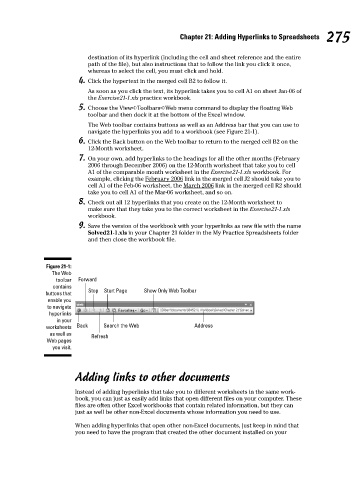Page 292 - Excel Workbook for Dummies
P. 292
30_798452 ch21.qxp 3/13/06 8:40 PM Page 275
Chapter 21: Adding Hyperlinks to Spreadsheets 275
destination of its hyperlink (including the cell and sheet reference and the entire
path of the file), but also instructions that to follow the link you click it once,
whereas to select the cell, you must click and hold.
4. Click the hypertext in the merged cell B2 to follow it.
As soon as you click the text, its hyperlink takes you to cell A1 on sheet Jan-06 of
the Exercise21-1.xls practice workbook.
5. Choose the View➪Toolbars➪Web menu command to display the floating Web
toolbar and then dock it at the bottom of the Excel window.
The Web toolbar contains buttons as well as an Address bar that you can use to
navigate the hyperlinks you add to a workbook (see Figure 21-1).
6. Click the Back button on the Web toolbar to return to the merged cell B2 on the
12-Month worksheet.
7. On your own, add hyperlinks to the headings for all the other months (February
2006 through December 2006) on the 12-Month worksheet that take you to cell
A1 of the comparable month worksheet in the Exercise21-1.xls workbook. For
example, clicking the February 2006 link in the merged cell J2 should take you to
cell A1 of the Feb-06 worksheet, the March 2006 link in the merged cell R2 should
take you to cell A1 of the Mar-06 worksheet, and so on.
8. Check out all 12 hyperlinks that you create on the 12-Month worksheet to
make sure that they take you to the correct worksheet in the Exercise21-1.xls
workbook.
9. Save the version of the workbook with your hyperlinks as new file with the name
Solved21-1.xls in your Chapter 21 folder in the My Practice Spreadsheets folder
and then close the workbook file.
Figure 21-1:
The Web
toolbar Forward
contains
buttons that Stop Start Page Show Only Web Toolbar
enable you
to navigate
hyperlinks
in your
worksheets Back Search the Web Address
as well as Refresh
Web pages
you visit.
Adding links to other documents
Instead of adding hyperlinks that take you to different worksheets in the same work-
book, you can just as easily add links that open different files on your computer. These
files are often other Excel workbooks that contain related information, but they can
just as well be other non-Excel documents whose information you need to use.
When adding hyperlinks that open other non-Excel documents, just keep in mind that
you need to have the program that created the other document installed on your