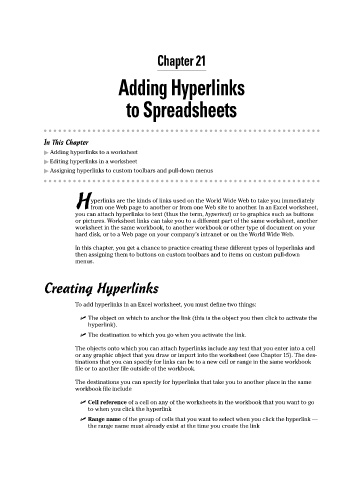Page 290 - Excel Workbook for Dummies
P. 290
30_798452 ch21.qxp 3/13/06 8:40 PM Page 273
Chapter 21
Adding Hyperlinks
to Spreadsheets
In This Chapter
Adding hyperlinks to a worksheet
Editing hyperlinks in a worksheet
Assigning hyperlinks to custom toolbars and pull-down menus
yperlinks are the kinds of links used on the World Wide Web to take you immediately
Hfrom one Web page to another or from one Web site to another. In an Excel worksheet,
you can attach hyperlinks to text (thus the term, hypertext) or to graphics such as buttons
or pictures. Worksheet links can take you to a different part of the same worksheet, another
worksheet in the same workbook, to another workbook or other type of document on your
hard disk, or to a Web page on your company’s intranet or on the World Wide Web.
In this chapter, you get a chance to practice creating these different types of hyperlinks and
then assigning them to buttons on custom toolbars and to items on custom pull-down
menus.
Creating Hyperlinks
To add hyperlinks in an Excel worksheet, you must define two things:
The object on which to anchor the link (this is the object you then click to activate the
hyperlink).
The destination to which you go when you activate the link.
The objects onto which you can attach hyperlinks include any text that you enter into a cell
or any graphic object that you draw or import into the worksheet (see Chapter 15). The des-
tinations that you can specify for links can be to a new cell or range in the same workbook
file or to another file outside of the workbook.
The destinations you can specify for hyperlinks that take you to another place in the same
workbook file include
Cell reference of a cell on any of the worksheets in the workbook that you want to go
to when you click the hyperlink
Range name of the group of cells that you want to select when you click the hyperlink —
the range name must already exist at the time you create the link