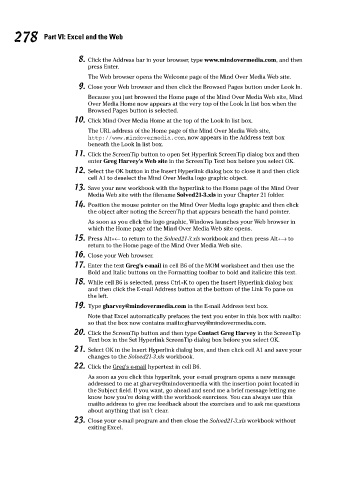Page 295 - Excel Workbook for Dummies
P. 295
30_798452 ch21.qxp 3/13/06 8:40 PM Page 278
278 Part VI: Excel and the Web
8. Click the Address bar in your browser, type www.mindovermedia.com, and then
press Enter.
The Web browser opens the Welcome page of the Mind Over Media Web site.
9. Close your Web browser and then click the Browsed Pages button under Look In.
Because you just browsed the Home page of the Mind Over Media Web site, Mind
Over Media Home now appears at the very top of the Look In list box when the
Browsed Pages button is selected.
10. Click Mind Over Media Home at the top of the Look In list box.
The URL address of the Home page of the Mind Over Media Web site,
http://www.mindovermedia.com, now appears in the Address text box
beneath the Look In list box.
11. Click the ScreenTip button to open Set Hyperlink ScreenTip dialog box and then
enter Greg Harvey’s Web site in the ScreenTip Text box before you select OK.
12. Select the OK button in the Insert Hyperlink dialog box to close it and then click
cell A1 to deselect the Mind Over Media logo graphic object.
13. Save your new workbook with the hyperlink to the Home page of the Mind Over
Media Web site with the filename Solved21-3.xls in your Chapter 21 folder.
14. Position the mouse pointer on the Mind Over Media logo graphic and then click
the object after noting the ScreenTip that appears beneath the hand pointer.
As soon as you click the logo graphic, Windows launches your Web browser in
which the Home page of the Mind Over Media Web site opens.
15. Press Alt+← to return to the Solved21-3.xls workbook and then press Alt+→ to
return to the Home page of the Mind Over Media Web site.
16. Close your Web browser.
17. Enter the text Greg’s e-mail in cell B6 of the MOM worksheet and then use the
Bold and Italic buttons on the Formatting toolbar to bold and italicize this text.
18. While cell B6 is selected, press Ctrl+K to open the Insert Hyperlink dialog box
and then click the E-mail Address button at the bottom of the Link To pane on
the left.
19. Type gharvey@mindovermedia.com in the E-mail Address text box.
Note that Excel automatically prefaces the text you enter in this box with mailto:
so that the box now contains mailto:gharvey@mindovermedia.com.
20. Click the ScreenTip button and then type Contact Greg Harvey in the ScreenTip
Text box in the Set Hyperlink ScreenTip dialog box before you select OK.
21. Select OK in the Insert Hyperlink dialog box, and then click cell A1 and save your
changes to the Solved21-3.xls workbook.
22. Click the Greg’s e-mail hypertext in cell B6.
As soon as you click this hyperlink, your e-mail program opens a new message
addressed to me at gharvey@mindovermedia with the insertion point located in
the Subject field. If you want, go ahead and send me a brief message letting me
know how you’re doing with the workbook exercises. You can always use this
mailto address to give me feedback about the exercises and to ask me questions
about anything that isn’t clear.
23. Close your e-mail program and then close the Solved21-3.xls workbook without
exiting Excel.