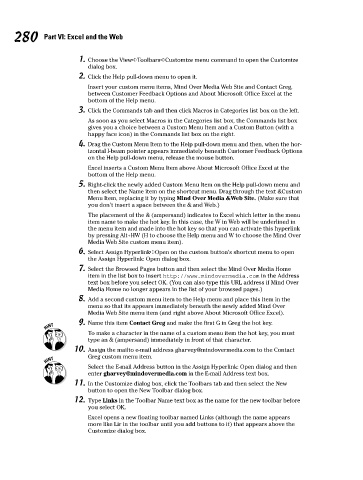Page 297 - Excel Workbook for Dummies
P. 297
30_798452 ch21.qxp 3/13/06 8:40 PM Page 280
280 Part VI: Excel and the Web
1. Choose the View➪Toolbars➪Customize menu command to open the Customize
dialog box.
2. Click the Help pull-down menu to open it.
Insert your custom menu items, Mind Over Media Web Site and Contact Greg,
between Customer Feedback Options and About Microsoft Office Excel at the
bottom of the Help menu.
3. Click the Commands tab and then click Macros in Categories list box on the left.
As soon as you select Macros in the Categories list box, the Commands list box
gives you a choice between a Custom Menu Item and a Custom Button (with a
happy face icon) in the Commands list box on the right.
4. Drag the Custom Menu Item to the Help pull-down menu and then, when the hor-
izontal I-beam pointer appears immediately beneath Customer Feedback Options
on the Help pull-down menu, release the mouse button.
Excel inserts a Custom Menu Item above About Microsoft Office Excel at the
bottom of the Help menu.
5. Right-click the newly added Custom Menu Item on the Help pull-down menu and
then select the Name item on the shortcut menu. Drag through the text &Custom
Menu Item, replacing it by typing Mind Over Media &Web Site. (Make sure that
you don’t insert a space between the & and Web.)
The placement of the & (ampersand) indicates to Excel which letter in the menu
item name to make the hot key. In this case, the W in Web will be underlined in
the menu item and made into the hot key so that you can activate this hyperlink
by pressing Alt+HW (H to choose the Help menu and W to choose the Mind Over
Media Web Site custom menu item).
6. Select Assign Hyperlink➪Open on the custom button’s shortcut menu to open
the Assign Hyperlink: Open dialog box.
7. Select the Browsed Pages button and then select the Mind Over Media Home
item in the list box to insert http://www.mindovermedia.com in the Address
text box before you select OK. (You can also type this URL address if Mind Over
Media Home no longer appears in the list of your browsed pages.)
8. Add a second custom menu item to the Help menu and place this item in the
menu so that its appears immediately beneath the newly added Mind Over
Media Web Site menu item (and right above About Microsoft Office Excel).
9. Name this item Contact Greg and make the first G in Greg the hot key.
To make a character in the name of a custom menu item the hot key, you must
type an & (ampersand) immediately in front of that character.
10. Assign the mailto e-mail address gharvey@mindovermedia.com to the Contact
Greg custom menu item.
Select the E-mail Address button in the Assign Hyperlink: Open dialog and then
enter gharvey@mindovermedia.com in the E-mail Address text box.
11. In the Customize dialog box, click the Toolbars tab and then select the New
button to open the New Toolbar dialog box.
12. Type Links in the Toolbar Name text box as the name for the new toolbar before
you select OK.
Excel opens a new floating toolbar named Links (although the name appears
more like Lir in the toolbar until you add buttons to it) that appears above the
Customize dialog box.