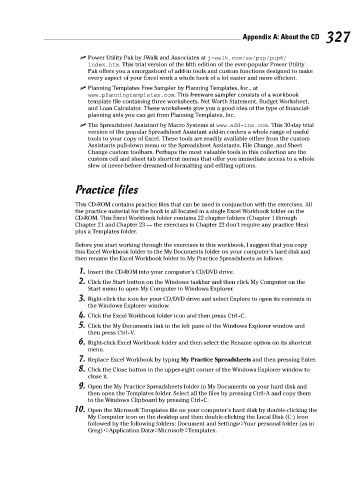Page 344 - Excel Workbook for Dummies
P. 344
40_798452 appa.qxp 3/13/06 7:31 PM Page 327
Appendix A: About the CD 327
Power Utility Pak by JWalk and Associates at j-walk.com/ss/pup/pup6/
index.htm. This trial version of the fifth edition of the ever-popular Power Utility
Pak offers you a smorgasbord of add-in tools and custom functions designed to make
every aspect of your Excel work a whole heck of a lot easier and more efficient.
Planning Templates Free Sampler by Planning Templates, Inc., at
www.planningtemplates.com. This freeware sampler consists of a workbook
template file containing three worksheets, Net Worth Statement, Budget Worksheet,
and Loan Calculator. These worksheets give you a good idea of the type of financial-
planning aids you can get from Planning Templates, Inc.
The Spreadsheet Assistant by Macro Systems at www.add-ins.com. This 30-day trial
version of the popular Spreadsheet Assistant add-in confers a whole range of useful
tools to your copy of Excel. These tools are readily available either from the custom
Assistants pull-down menu or the Spreadsheet Assistants, File Change, and Sheet
Change custom toolbars. Perhaps the most valuable tools in this collection are the
custom cell and sheet tab shortcut menus that offer you immediate access to a whole
slew of never-before dreamed-of formatting and editing options.
Practice files
This CD-ROM contains practice files that can be used in conjunction with the exercises. All
the practice material for the book is all located in a single Excel Workbook folder on the
CD-ROM. This Excel Workbook folder contains 22 chapter folders (Chapter 1 through
Chapter 21 and Chapter 23 — the exercises in Chapter 22 don’t require any practice files)
plus a Templates folder.
Before you start working through the exercises in this workbook, I suggest that you copy
this Excel Workbook folder to the My Documents folder on your computer’s hard disk and
then rename the Excel Workbook folder to My Practice Spreadsheets as follows:
1. Insert the CD-ROM into your computer’s CD/DVD drive.
2. Click the Start button on the Windows taskbar and then click My Computer on the
Start menu to open My Computer in Windows Explorer.
3. Right-click the icon for your CD/DVD drive and select Explore to open its contents in
the Windows Explorer window.
4. Click the Excel Workbook folder icon and then press Ctrl+C.
5. Click the My Documents link in the left pane of the Windows Explorer window and
then press Ctrl+V.
6. Right-click Excel Workbook folder and then select the Rename option on its shortcut
menu.
7. Replace Excel Workbook by typing My Practice Spreadsheets and then pressing Enter.
8. Click the Close button in the upper-right corner of the Windows Explorer window to
close it.
9. Open the My Practice Spreadsheets folder in My Documents on your hard disk and
then open the Templates folder. Select all the files by pressing Ctrl+A and copy them
to the Windows Clipboard by pressing Ctrl+C.
10. Open the Microsoft Templates file on your computer’s hard disk by double-clicking the
My Computer icon on the desktop and then double-clicking the Local Disk (C:) icon
followed by the following folders: Document and Settings➪Your personal folder (as in
Greg) ➪Application Data➪Microsoft➪Templates.