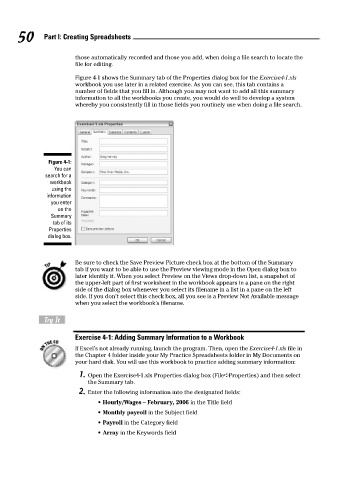Page 67 - Excel Workbook for Dummies
P. 67
08_798452 ch04.qxp 3/13/06 7:36 PM Page 50
50 Part I: Creating Spreadsheets
those automatically recorded and those you add, when doing a file search to locate the
file for editing.
Figure 4-1 shows the Summary tab of the Properties dialog box for the Exercise4-1.xls
workbook you use later in a related exercise. As you can see, this tab contains a
number of fields that you fill in. Although you may not want to add all this summary
information to all the workbooks you create, you would do well to develop a system
whereby you consistently fill in those fields you routinely use when doing a file search.
Figure 4-1:
You can
search for a
workbook
using the
information
you enter
on the
Summary
tab of its
Properties
dialog box.
Be sure to check the Save Preview Picture check box at the bottom of the Summary
tab if you want to be able to use the Preview viewing mode in the Open dialog box to
later identify it. When you select Preview on the Views drop-down list, a snapshot of
the upper-left part of first worksheet in the workbook appears in a pane on the right
side of the dialog box whenever you select its filename in a list in a pane on the left
side. If you don’t select this check box, all you see is a Preview Not Available message
when you select the workbook’s filename.
Try It
Exercise 4-1: Adding Summary Information to a Workbook
If Excel’s not already running, launch the program. Then, open the Exercise4-1.xls file in
the Chapter 4 folder inside your My Practice Spreadsheets folder in My Documents on
your hard disk. You will use this workbook to practice adding summary information:
1. Open the Exercise4-1.xls Properties dialog box (File➪Properties) and then select
the Summary tab.
2. Enter the following information into the designated fields:
• Hourly/Wages – February, 2006 in the Title field
• Monthly payroll in the Subject field
• Payroll in the Category field
• Array in the Keywords field