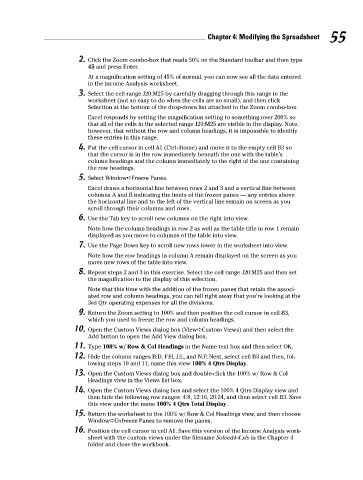Page 72 - Excel Workbook for Dummies
P. 72
08_798452 ch04.qxp 3/13/06 7:36 PM Page 55
Chapter 4: Modifying the Spreadsheet 55
2. Click the Zoom combo-box that reads 50% on the Standard toolbar and then type
45 and press Enter.
At a magnification setting of 45% of normal, you can now see all the data entered
in the Income Analysis worksheet.
3. Select the cell range J20:M25 by carefully dragging through this range in the
worksheet (not so easy to do when the cells are so small), and then click
Selection at the bottom of the drop-down list attached to the Zoom combo-box.
Excel responds by setting the magnification setting to something over 200% so
that all of the cells in the selected range J20:M25 are visible in the display. Note,
however, that without the row and column headings, it is impossible to identify
these entries in this range.
4. Put the cell cursor in cell A1 (Ctrl+Home) and move it to the empty cell B3 so
that the cursor is in the row immediately beneath the one with the table’s
column headings and the column immediately to the right of the one containing
the row headings.
5. Select Window➪Freeze Panes.
Excel draws a horizontal line between rows 2 and 3 and a vertical line between
columns A and B indicating the limits of the frozen panes — any entries above
the horizontal line and to the left of the vertical line remain on screen as you
scroll through their columns and rows.
6. Use the Tab key to scroll new columns on the right into view.
Note how the column headings in row 2 as well as the table title in row 1 remain
displayed as you move to columns of the table into view.
7. Use the Page Down key to scroll new rows lower in the worksheet into view.
Note how the row headings in column A remain displayed on the screen as you
move new rows of the table into view.
8. Repeat steps 2 and 3 in this exercise. Select the cell range J20:M25 and then set
the magnification to the display of this selection.
Note that this time with the addition of the frozen panes that retain the associ-
ated row and column headings, you can tell right away that you’re looking at the
3rd Qtr operating expenses for all the divisions.
9. Return the Zoom setting to 100% and then position the cell cursor in cell B3,
which you used to freeze the row and column headings.
10. Open the Custom Views dialog box (View➪Custom Views) and then select the
Add button to open the Add View dialog box.
11. Type 100% w/ Row & Col Headings in the Name text box and then select OK.
12. Hide the column ranges B:D, F:H, J:L, and N:P. Next, select cell B3 and then, fol-
lowing steps 10 and 11, name this view 100% 4 Qtrs Display.
13. Open the Custom Views dialog box and double-click the 100% w/ Row & Col
Headings view in the Views list box.
14. Open the Custom Views dialog box and select the 100% 4 Qtrs Display view and
then hide the following row ranges: 4:8, 12:16, 20:24, and then select cell B3. Save
this view under the name 100% 4 Qtrs Total Display.
15. Return the worksheet to the 100% w/ Row & Col Headings view, and then choose
Window➪Unfreeze Panes to remove the panes.
16. Position the cell cursor in cell A1. Save this version of the Income Analysis work-
sheet with the custom views under the filename Solved4-4.xls in the Chapter 4
folder and close the workbook.