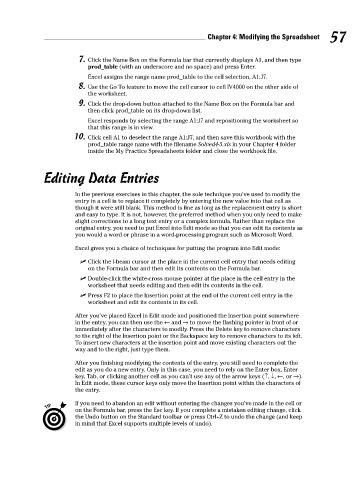Page 74 - Excel Workbook for Dummies
P. 74
08_798452 ch04.qxp 3/13/06 7:36 PM Page 57
Chapter 4: Modifying the Spreadsheet 57
7. Click the Name Box on the Formula bar that currently displays A1, and then type
prod_table (with an underscore and no space) and press Enter.
Excel assigns the range name prod_table to the cell selection, A1:J7.
8. Use the Go To feature to move the cell cursor to cell IV4000 on the other side of
the worksheet.
9. Click the drop-down button attached to the Name Box on the Formula bar and
then click prod_table on its drop-down list.
Excel responds by selecting the range A1:J7 and repositioning the worksheet so
that this range is in view.
10. Click cell A1 to deselect the range A1:J7, and then save this workbook with the
prod_table range name with the filename Solved4-5.xls in your Chapter 4 folder
inside the My Practice Spreadsheets folder and close the workbook file.
Editing Data Entries
In the previous exercises in this chapter, the sole technique you’ve used to modify the
entry in a cell is to replace it completely by entering the new value into that cell as
though it were still blank. This method is fine as long as the replacement entry is short
and easy to type. It is not, however, the preferred method when you only need to make
slight corrections to a long text entry or a complex formula. Rather than replace the
original entry, you need to put Excel into Edit mode so that you can edit its contents as
you would a word or phrase in a word-processing program such as Microsoft Word.
Excel gives you a choice of techniques for putting the program into Edit mode:
Click the I-beam cursor at the place in the current cell entry that needs editing
on the Formula bar and then edit its contents on the Formula bar.
Double-click the white-cross mouse pointer at the place in the cell entry in the
worksheet that needs editing and then edit its contents in the cell.
Press F2 to place the Insertion point at the end of the current cell entry in the
worksheet and edit its contents in its cell.
After you’ve placed Excel in Edit mode and positioned the Insertion point somewhere
in the entry, you can then use the ← and → to move the flashing pointer in front of or
immediately after the characters to modify. Press the Delete key to remove characters
to the right of the Insertion point or the Backspace key to remove characters to its left.
To insert new characters at the insertion point and move existing characters out the
way and to the right, just type them.
After you finishing modifying the contents of the entry, you still need to complete the
edit as you do a new entry. Only in this case, you need to rely on the Enter box, Enter
key, Tab, or clicking another cell as you can’t use any of the arrow keys (↑, ↓, ←, or →).
In Edit mode, these cursor keys only move the Insertion point within the characters of
the entry.
If you need to abandon an edit without entering the changes you’ve made in the cell or
on the Formula bar, press the Esc key. If you complete a mistaken editing change, click
the Undo button on the Standard toolbar or press Ctrl+Z to undo the change (and keep
in mind that Excel supports multiple levels of undo).