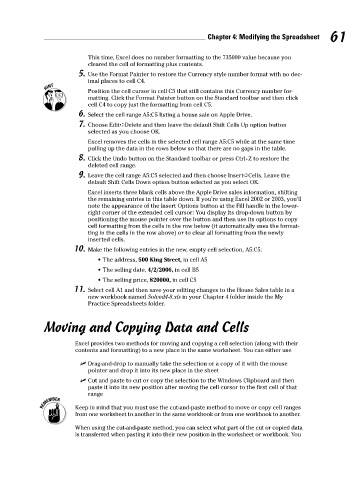Page 78 - Excel Workbook for Dummies
P. 78
08_798452 ch04.qxp 3/13/06 7:36 PM Page 61
Chapter 4: Modifying the Spreadsheet 61
This time, Excel does no number formatting to the 735000 value because you
cleared the cell of formatting plus contents.
5. Use the Format Painter to restore the Currency style number format with no dec-
imal places to cell C4.
Position the cell cursor in cell C5 that still contains this Currency number for-
matting. Click the Format Painter button on the Standard toolbar and then click
cell C4 to copy just the formatting from cell C5.
6. Select the cell range A5:C5 listing a house sale on Apple Drive.
7. Choose Edit➪Delete and then leave the default Shift Cells Up option button
selected as you choose OK.
Excel removes the cells in the selected cell range A5:C5 while at the same time
pulling up the data in the rows below so that there are no gaps in the table.
8. Click the Undo button on the Standard toolbar or press Ctrl+Z to restore the
deleted cell range.
9. Leave the cell range A5:C5 selected and then choose Insert➪Cells. Leave the
default Shift Cells Down option button selected as you select OK.
Excel inserts three blank cells above the Apple Drive sales information, shifting
the remaining entries in this table down. If you’re using Excel 2002 or 2003, you’ll
note the appearance of the Insert Options button at the Fill handle in the lower-
right corner of the extended cell cursor: You display its drop-down button by
positioning the mouse pointer over the button and then use its options to copy
cell formatting from the cells in the row below (it automatically uses the format-
ting in the cells in the row above) or to clear all formatting from the newly
inserted cells.
10. Make the following entries in the new, empty cell selection, A5:C5:
• The address, 500 King Street, in cell A5
• The selling date, 4/2/2006, in cell B5
• The selling price, 820000, in cell C5
11. Select cell A1 and then save your editing changes to the House Sales table in a
new workbook named Solved4-8.xls in your Chapter 4 folder inside the My
Practice Spreadsheets folder.
Moving and Copying Data and Cells
Excel provides two methods for moving and copying a cell selection (along with their
contents and formatting) to a new place in the same worksheet. You can either use
Drag-and-drop to manually take the selection or a copy of it with the mouse
pointer and drop it into its new place in the sheet
Cut and paste to cut or copy the selection to the Windows Clipboard and then
paste it into its new position after moving the cell cursor to the first cell of that
range
Keep in mind that you must use the cut-and-paste method to move or copy cell ranges
from one worksheet to another in the same workbook or from one workbook to another.
When using the cut-and-paste method, you can select what part of the cut or copied data
is transferred when pasting it into their new position in the worksheet or workbook. You