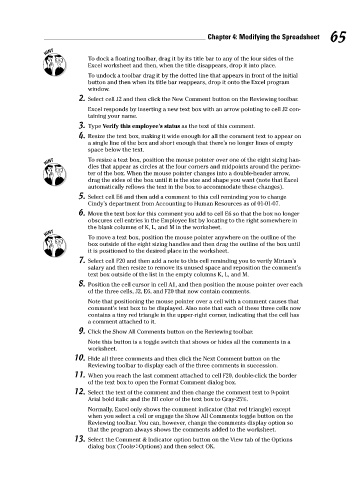Page 82 - Excel Workbook for Dummies
P. 82
08_798452 ch04.qxp 3/13/06 7:36 PM Page 65
Chapter 4: Modifying the Spreadsheet 65
To dock a floating toolbar, drag it by its title bar to any of the four sides of the
Excel worksheet and then, when the title disappears, drop it into place.
To undock a toolbar drag it by the dotted line that appears in front of the initial
button and then when its title bar reappears, drop it onto the Excel program
window.
2. Select cell J2 and then click the New Comment button on the Reviewing toolbar.
Excel responds by inserting a new text box with an arrow pointing to cell J2 con-
taining your name.
3. Type Verify this employee’s status as the text of this comment.
4. Resize the text box, making it wide enough for all the comment text to appear on
a single line of the box and short enough that there’s no longer lines of empty
space below the text.
To resize a text box, position the mouse pointer over one of the eight sizing han-
dles that appear as circles at the four corners and midpoints around the perime-
ter of the box. When the mouse pointer changes into a double-header arrow,
drag the sides of the box until it is the size and shape you want (note that Excel
automatically reflows the text in the box to accommodate these changes).
5. Select cell E6 and then add a comment to this cell reminding you to change
Cindy’s department from Accounting to Human Resources as of 01-01-07.
6. Move the text box for this comment you add to cell E6 so that the box no longer
obscures cell entries in the Employee list by locating to the right somewhere in
the blank columns of K, L, and M in the worksheet.
To move a text box, position the mouse pointer anywhere on the outline of the
box outside of the eight sizing handles and then drag the outline of the box until
it is positioned to the desired place in the worksheet.
7. Select cell F20 and then add a note to this cell reminding you to verify Miriam’s
salary and then resize to remove its unused space and reposition the comment’s
text box outside of the list in the empty columns K, L, and M.
8. Position the cell cursor in cell A1, and then position the mouse pointer over each
of the three cells, J2, E6, and F20 that now contain comments.
Note that positioning the mouse pointer over a cell with a comment causes that
comment’s text box to be displayed. Also note that each of these three cells now
contains a tiny red triangle in the upper-right corner, indicating that the cell has
a comment attached to it.
9. Click the Show All Comments button on the Reviewing toolbar.
Note this button is a toggle switch that shows or hides all the comments in a
worksheet.
10. Hide all three comments and then click the Next Comment button on the
Reviewing toolbar to display each of the three comments in succession.
11. When you reach the last comment attached to cell F20, double-click the border
of the text box to open the Format Comment dialog box.
12. Select the text of the comment and then change the comment text to 9-point
Arial bold italic and the fill color of the text box to Gray-25%.
Normally, Excel only shows the comment indicator (that red triangle) except
when you select a cell or engage the Show All Comments toggle button on the
Reviewing toolbar. You can, however, change the comments display option so
that the program always shows the comments added to the worksheet.
13. Select the Comment & Indicator option button on the View tab of the Options
dialog box (Tools➪Options) and then select OK.