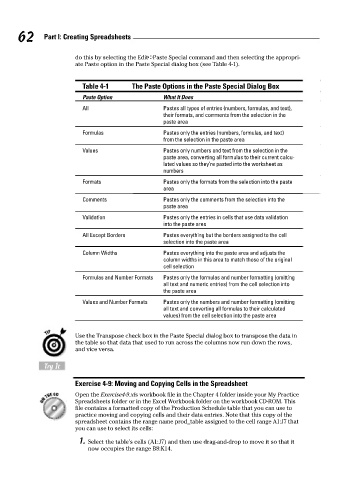Page 79 - Excel Workbook for Dummies
P. 79
08_798452 ch04.qxp 3/13/06 7:36 PM Page 62
62 Part I: Creating Spreadsheets
do this by selecting the Edit➪Paste Special command and then selecting the appropri-
ate Paste option in the Paste Special dialog box (see Table 4-1).
Table 4-1 The Paste Options in the Paste Special Dialog Box
Paste Option What It Does
All Pastes all types of entries (numbers, formulas, and text),
their formats, and comments from the selection in the
paste area
Formulas Pastes only the entries (numbers, formulas, and text)
from the selection in the paste area
Values Pastes only numbers and text from the selection in the
paste area, converting all formulas to their current calcu-
lated values so they’re pasted into the worksheet as
numbers
Formats Pastes only the formats from the selection into the paste
area
Comments Pastes only the comments from the selection into the
paste area
Validation Pastes only the entries in cells that use data validation
into the paste area
All Except Borders Pastes everything but the borders assigned to the cell
selection into the paste area
Column Widths Pastes everything into the paste area and adjusts the
column widths in this area to match those of the original
cell selection
Formulas and Number Formats Pastes only the formulas and number formatting (omitting
all text and numeric entries) from the cell selection into
the paste area
Values and Number Formats Pastes only the numbers and number formatting (omitting
all text and converting all formulas to their calculated
values) from the cell selection into the paste area
Use the Transpose check box in the Paste Special dialog box to transpose the data in
the table so that data that used to run across the columns now run down the rows,
and vice versa.
Try It
Exercise 4-9: Moving and Copying Cells in the Spreadsheet
Open the Exercise4-9.xls workbook file in the Chapter 4 folder inside your My Practice
Spreadsheets folder or in the Excel Workbook folder on the workbook CD-ROM. This
file contains a formatted copy of the Production Schedule table that you can use to
practice moving and copying cells and their data entries. Note that this copy of the
spreadsheet contains the range name prod_table assigned to the cell range A1:J7 that
you can use to select its cells:
1. Select the table’s cells (A1:J7) and then use drag-and-drop to move it so that it
now occupies the range B8:K14.