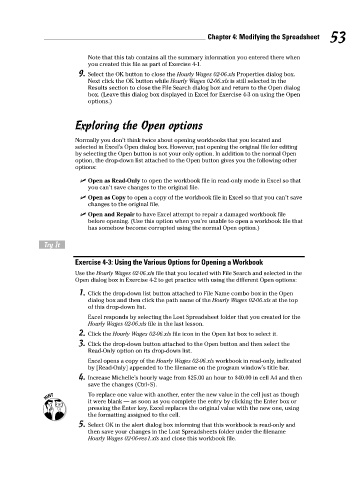Page 70 - Excel Workbook for Dummies
P. 70
08_798452 ch04.qxp 3/13/06 7:36 PM Page 53
Chapter 4: Modifying the Spreadsheet 53
Note that this tab contains all the summary information you entered there when
you created this file as part of Exercise 4-1.
9. Select the OK button to close the Hourly Wages 02-06.xls Properties dialog box.
Next click the OK button while Hourly Wages 02-06.xls is still selected in the
Results section to close the File Search dialog box and return to the Open dialog
box. (Leave this dialog box displayed in Excel for Exercise 4-3 on using the Open
options.)
Exploring the Open options
Normally you don’t think twice about opening workbooks that you located and
selected in Excel’s Open dialog box. However, just opening the original file for editing
by selecting the Open button is not your only option. In addition to the normal Open
option, the drop-down list attached to the Open button gives you the following other
options:
Open as Read-Only to open the workbook file in read-only mode in Excel so that
you can’t save changes to the original file.
Open as Copy to open a copy of the workbook file in Excel so that you can’t save
changes to the original file.
Open and Repair to have Excel attempt to repair a damaged workbook file
before opening. (Use this option when you’re unable to open a workbook file that
has somehow become corrupted using the normal Open option.)
Try It
Exercise 4-3: Using the Various Options for Opening a Workbook
Use the Hourly Wages 02-06.xls file that you located with File Search and selected in the
Open dialog box in Exercise 4-2 to get practice with using the different Open options:
1. Click the drop-down list button attached to File Name combo box in the Open
dialog box and then click the path name of the Hourly Wages 02-06.xls at the top
of this drop-down list.
Excel responds by selecting the Lost Spreadsheet folder that you created for the
Hourly Wages 02-06.xls file in the last lesson.
2. Click the Hourly Wages 02-06.xls file icon in the Open list box to select it.
3. Click the drop-down button attached to the Open button and then select the
Read-Only option on its drop-down list.
Excel opens a copy of the Hourly Wages 02-06.xls workbook in read-only, indicated
by [Read-Only] appended to the filename on the program window’s title bar.
4. Increase Michelle’s hourly wage from $25.00 an hour to $40.00 in cell A4 and then
save the changes (Ctrl+S).
To replace one value with another, enter the new value in the cell just as though
it were blank — as soon as you complete the entry by clicking the Enter box or
pressing the Enter key, Excel replaces the original value with the new one, using
the formatting assigned to the cell.
5. Select OK in the alert dialog box informing that this workbook is read-only and
then save your changes in the Lost Spreadsheets folder under the filename
Hourly Wages 02-06-rev1.xls and close this workbook file.