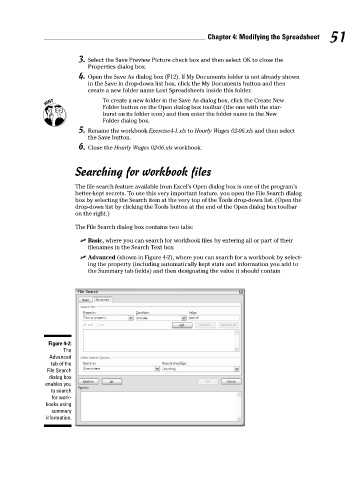Page 68 - Excel Workbook for Dummies
P. 68
08_798452 ch04.qxp 3/13/06 7:36 PM Page 51
Chapter 4: Modifying the Spreadsheet 51
3. Select the Save Preview Picture check box and then select OK to close the
Properties dialog box.
4. Open the Save As dialog box (F12). If My Documents folder is not already shown
in the Save In drop-down list box, click the My Documents button and then
create a new folder name Lost Spreadsheets inside this folder.
To create a new folder in the Save As dialog box, click the Create New
Folder button on the Open dialog box toolbar (the one with the star-
burst on its folder icon) and then enter the folder name in the New
Folder dialog box.
5. Rename the workbook Exercise4-1.xls to Hourly Wages 02-06.xls and then select
the Save button.
6. Close the Hourly Wages 02-06.xls workbook.
Searching for workbook files
The file search feature available from Excel’s Open dialog box is one of the program’s
better-kept secrets. To use this very important feature, you open the File Search dialog
box by selecting the Search item at the very top of the Tools drop-down list. (Open the
drop-down list by clicking the Tools button at the end of the Open dialog box toolbar
on the right.)
The File Search dialog box contains two tabs:
Basic, where you can search for workbook files by entering all or part of their
filenames in the Search Text box
Advanced (shown in Figure 4-2), where you can search for a workbook by select-
ing the property (including automatically kept stats and information you add to
the Summary tab fields) and then designating the value it should contain
Figure 4-2:
The
Advanced
tab of the
File Search
dialog box
enables you
to search
for work-
books using
summary
information.