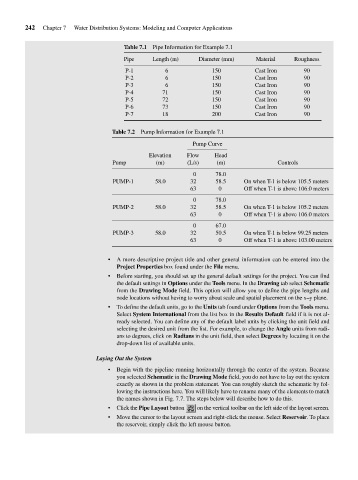Page 282 - Fair, Geyer, and Okun's Water and wastewater engineering : water supply and wastewater removal
P. 282
JWCL344_ch07_230-264.qxd 8/2/10 8:44 PM Page 242
242 Chapter 7 Water Distribution Systems: Modeling and Computer Applications
Table 7.1 Pipe Information for Example 7.1
Pipe Length (m) Diameter (mm) Material Roughness
P-1 6 150 Cast Iron 90
P-2 6 150 Cast Iron 90
P-3 6 150 Cast Iron 90
P-4 71 150 Cast Iron 90
P-5 72 150 Cast Iron 90
P-6 73 150 Cast Iron 90
P-7 18 200 Cast Iron 90
Table 7.2 Pump Information for Example 7.1
Pump Curve
Elevation Flow Head
Pump (m) (L/s) (m) Controls
0 78.0
PUMP-1 58.0 32 58.5 On when T-1 is below 105.5 meters
63 0 Off when T-1 is above 106.0 meters
0 78.0
PUMP-2 58.0 32 58.5 On when T-1 is below 105.2 meters
63 0 Off when T-1 is above 106.0 meters
0 67.0
PUMP-3 58.0 32 50.5 On when T-1 is below 99.25 meters
63 0 Off when T-1 is above 103.00 meters
• A more descriptive project title and other general information can be entered into the
Project Properties box found under the File menu.
• Before starting, you should set up the general default settings for the project. You can find
the default settings in Options under the Tools menu. In the Drawing tab select Schematic
from the Drawing Mode field. This option will allow you to define the pipe lengths and
node locations without having to worry about scale and spatial placement on the x–y plane.
• To define the default units, go to the Units tab found under Options from the Tools menu.
Select System International from the list box in the Results Default field if it is not al-
ready selected. You can define any of the default label units by clicking the unit field and
selecting the desired unit from the list. For example, to change the Angle units from radi-
ans to degrees, click on Radians in the unit field, then select Degrees by locating it on the
drop-down list of available units.
Laying Out the System
• Begin with the pipeline running horizontally through the center of the system. Because
you selected Schematic in the Drawing Mode field, you do not have to lay out the system
exactly as shown in the problem statement. You can roughly sketch the schematic by fol-
lowing the instructions here. You will likely have to rename many of the elements to match
the names shown in Fig. 7.7. The steps below will describe how to do this.
• Click the Pipe Layout button on the vertical toolbar on the left side of the layout screen.
• Move the cursor to the layout screen and right-click the mouse. Select Reservoir. To place
the reservoir, simply click the left mouse button.