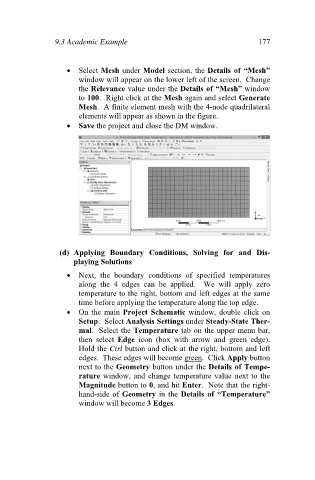Page 186 - Finite Element Analysis with ANSYS Workbench
P. 186
9.3 Academic Example 177
Select Mesh under Model section, the Details of “Mesh”
window will appear on the lower left of the screen. Change
the Relevance value under the Details of “Mesh” window
to 100. Right click at the Mesh again and select Generate
Mesh. A finite element mesh with the 4-node quadrilateral
elements will appear as shown in the figure.
Save the project and close the DM window.
(d) Applying Boundary Conditions, Solving for and Dis-
playing Solutions
Next, the boundary conditions of specified temperatures
along the 4 edges can be applied. We will apply zero
temperature to the right, bottom and left edges at the same
time before applying the temperature along the top edge.
On the main Project Schematic window, double click on
Setup. Select Analysis Settings under Steady-State Ther-
mal. Select the Temperature tab on the upper menu bar,
then select Edge icon (box with arrow and green edge).
Hold the Ctrl button and click at the right, bottom and left
edges. These edges will become green. Click Apply button
next to the Geometry button under the Details of Tempe-
rature window, and change temperature value next to the
Magnitude button to 0, and hit Enter. Note that the right-
hand-side of Geometry in the Details of “Temperature”
window will become 3 Edges.