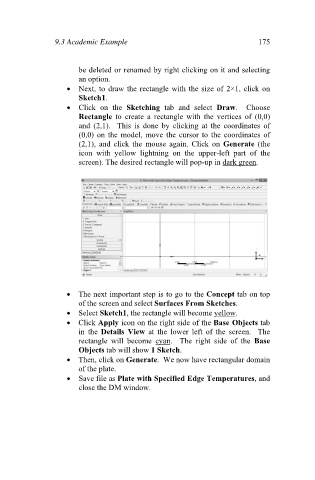Page 184 - Finite Element Analysis with ANSYS Workbench
P. 184
9.3 Academic Example 175
be deleted or renamed by right clicking on it and selecting
an option.
Next, to draw the rectangle with the size of 2×1, click on
Sketch1.
Click on the Sketching tab and select Draw. Choose
Rectangle to create a rectangle with the vertices of (0,0)
and (2,1). This is done by clicking at the coordinates of
(0,0) on the model, move the cursor to the coordinates of
(2,1), and click the mouse again. Click on Generate (the
icon with yellow lightning on the upper-left part of the
screen). The desired rectangle will pop-up in dark green.
The next important step is to go to the Concept tab on top
of the screen and select Surfaces From Sketches.
Select Sketch1, the rectangle will become yellow.
Click Apply icon on the right side of the Base Objects tab
in the Details View at the lower left of the screen. The
rectangle will become cyan. The right side of the Base
Objects tab will show 1 Sketch.
Then, click on Generate. We now have rectangular domain
of the plate.
Save file as Plate with Specified Edge Temperatures, and
close the DM window.