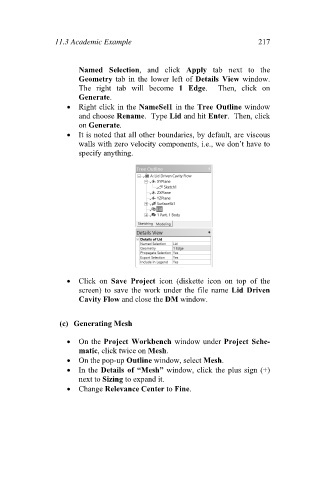Page 226 - Finite Element Analysis with ANSYS Workbench
P. 226
11.3 Academic Example 217
Named Selection, and click Apply tab next to the
Geometry tab in the lower left of Details View window.
The right tab will become 1 Edge. Then, click on
Generate.
Right click in the NameSel1 in the Tree Outline window
and choose Rename. Type Lid and hit Enter. Then, click
on Generate.
It is noted that all other boundaries, by default, are viscous
walls with zero velocity components, i.e., we don’t have to
specify anything.
Click on Save Project icon (diskette icon on top of the
screen) to save the work under the file name Lid Driven
Cavity Flow and close the DM window.
(c) Generating Mesh
On the Project Workbench window under Project Sche-
matic, click twice on Mesh.
On the pop-up Outline window, select Mesh.
In the Details of “Mesh” window, click the plus sign (+)
next to Sizing to expand it.
Change Relevance Center to Fine.