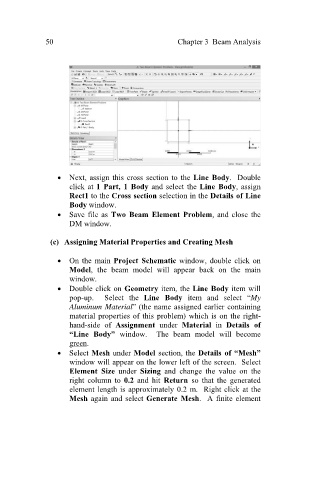Page 59 - Finite Element Analysis with ANSYS Workbench
P. 59
50 Chapter 3 Beam Analysis
Next, assign this cross section to the Line Body. Double
click at 1 Part, 1 Body and select the Line Body, assign
Rect1 to the Cross section selection in the Details of Line
Body window.
Save file as Two Beam Element Problem, and close the
DM window.
(c) Assigning Material Properties and Creating Mesh
On the main Project Schematic window, double click on
Model, the beam model will appear back on the main
window.
Double click on Geometry item, the Line Body item will
pop-up. Select the Line Body item and select “My
Aluminum Material” (the name assigned earlier containing
material properties of this problem) which is on the right-
hand-side of Assignment under Material in Details of
“Line Body” window. The beam model will become
green.
Select Mesh under Model section, the Details of “Mesh”
window will appear on the lower left of the screen. Select
Element Size under Sizing and change the value on the
right column to 0.2 and hit Return so that the generated
element length is approximately 0.2 m. Right click at the
Mesh again and select Generate Mesh. A finite element