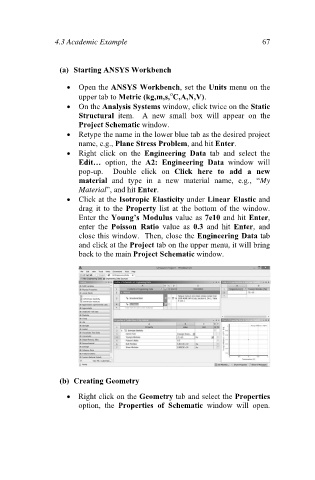Page 76 - Finite Element Analysis with ANSYS Workbench
P. 76
4.3 Academic Example 67
(a) Starting ANSYS Workbench
Open the ANSYS Workbench, set the Units menu on the
upper tab to Metric (kg,m,s, C,A,N,V).
On the Analysis Systems window, click twice on the Static
Structural item. A new small box will appear on the
Project Schematic window.
Retype the name in the lower blue tab as the desired project
name, e.g., Plane Stress Problem, and hit Enter.
Right click on the Engineering Data tab and select the
Edit… option, the A2: Engineering Data window will
pop-up. Double click on Click here to add a new
material and type in a new material name, e.g., “My
Material”, and hit Enter.
Click at the Isotropic Elasticity under Linear Elastic and
drag it to the Property list at the bottom of the window.
Enter the Young’s Modulus value as 7e10 and hit Enter,
enter the Poisson Ratio value as 0.3 and hit Enter, and
close this window. Then, close the Engineering Data tab
and click at the Project tab on the upper menu, it will bring
back to the main Project Schematic window.
(b) Creating Geometry
Right click on the Geometry tab and select the Properties
option, the Properties of Schematic window will open.