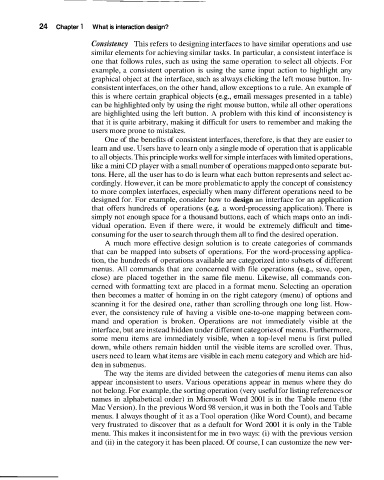Page 55 -
P. 55
24 Chapter 1 What is interaction design?
Consistency This refers to designing interfaces to have similar operations and use
similar elements for achieving similar tasks. In particular, a consistent interface is
one that follows rules, such as using the same operation to select all objects. For
example, a consistent operation is using the same input action to highlight any
graphical object at the interface, such as always clicking the left mouse button. In-
consistent interfaces, on the other hand, allow exceptions to a rule. An example of
this is where certain graphical objects (e.g., email messages presented in a table)
can be highlighted only by using the right mouse button, while all other operations
are highlighted using the left button. A problem with this kind of inconsistency is
that it is quite arbitrary, making it difficult for users to remember and making the
users more prone to mistakes.
One of the benefits of consistent interfaces, therefore, is that they are easier to
learn and use. Users have to learn only a single mode of operation that is applicable
to all objects. This principle works well for simple interfaces with limited operations,
like a mini CD player with a small number of operations mapped onto separate but-
tons. Here, all the user has to do is learn what each button represents and select ac-
cordingly. However, it can be more problematic to apply the concept of consistency
to more complex interfaces, especially when many different operations need to be
designed for. For example, consider how to design an interface for an application
that offers hundreds of operations (e.g. a word-processing application). There is
simply not enough space for a thousand buttons, each of which maps onto an indi-
vidual operation. Even if there were, it would be extremely difficult and time-
consuming for the user to search through them all to find the desired operation.
A much more effective design solution is to create categories of commands
that can be mapped into subsets of operations. For the word-processing applica-
tion, the hundreds of operations available are categorized into subsets of different
menus. All commands that are concerned with file operations (e.g., save, open,
close) are placed together in the same file menu. Likewise, all commands con-
cerned with formatting text are placed in a format menu. Selecting an operation
then becomes a matter of homing in on the right category (menu) of options and
scanning it for the desired one, rather than scrolling through one long list. How-
ever, the consistency rule of having a visible one-to-one mapping between com-
mand and operation is broken. Operations are not immediately visible at the
interface, but are instead hidden under different categories of menus. Furthermore,
some menu items are immediately visible, when a top-level menu is first pulled
down, while others remain hidden until the visible items are scrolled over. Thus,
users need to learn what items are visible in each menu category and which are hid-
den in submenus.
The way the items are divided between the categories of menu items can also
appear inconsistent to users. Various operations appear in menus where they do
not belong. For example, the sorting operation (very useful for listing references or
names in alphabetical order) in Microsoft Word 2001 is in the Table menu (the
Mac Version). In the previous Word 98 version, it was in both the Tools and Table
menus. I always thought of it as a Tool operation (like Word Count), and became
very frustrated to discover that as a default for Word 2001 it is only in the Table
menu. This makes it inconsistent for me in two ways: (i) with the previous version
and (ii) in the category it has been placed. Of course, I can customize the new ver-