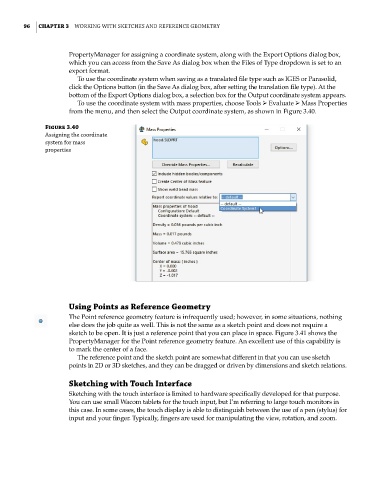Page 127 - Mastering SolidWorks
P. 127
|
96 CHAPTER 3 Working With SketcheS and reference geometry
PropertyManager for assigning a coordinate system, along with the Export Options dialog box,
which you can access from the Save As dialog box when the Files of Type dropdown is set to an
export format.
To use the coordinate system when saving as a translated file type such as IGES or Parasolid,
click the Options button (in the Save As dialog box, after setting the translation file type). At the
bottom of the Export Options dialog box, a selection box for the Output coordinate system appears.
To use the coordinate system with mass properties, choose Tools ➢ Evaluate ➢ Mass Properties
from the menu, and then select the Output coordinate system, as shown in Figure 3.40.
Figure 3.40
assigning the coordinate
system for mass
properties
Using Points as Reference Geometry
The Point reference geometry feature is infrequently used; however, in some situations, nothing
else does the job quite as well. This is not the same as a sketch point and does not require a
sketch to be open. It is just a reference point that you can place in space. Figure 3.41 shows the
PropertyManager for the Point reference geometry feature. An excellent use of this capability is
to mark the center of a face.
The reference point and the sketch point are somewhat different in that you can use sketch
points in 2D or 3D sketches, and they can be dragged or driven by dimensions and sketch relations.
Sketching with Touch Interface
Sketching with the touch interface is limited to hardware specifically developed for that purpose.
You can use small Wacom tablets for the touch input, but I’m referring to large touch monitors in
this case. In some cases, the touch display is able to distinguish between the use of a pen (stylus) for
input and your finger. Typically, fingers are used for manipulating the view, rotation, and zoom.