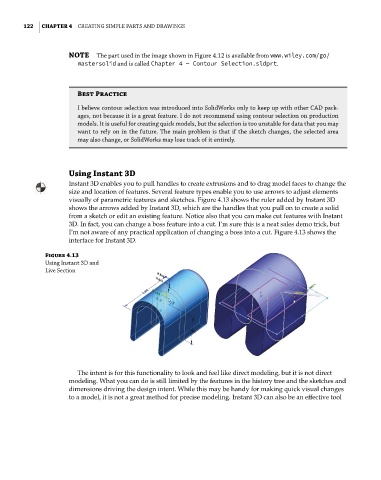Page 153 - Mastering SolidWorks
P. 153
|
122 CHAPTER 4 Creating Simple partS and drawingS
NOTE the part used in the image shown in Figure 4.12 is available from www.wiley.com/go/
mastersolid and is called Chapter 4 — Contour Selection.sldprt.
Best Practice
i believe contour selection was introduced into Solidworks only to keep up with other Cad pack-
ages, not because it is a great feature. i do not recommend using contour selection on production
models. it is useful for creating quick models, but the selection is too unstable for data that you may
want to rely on in the future. the main problem is that if the sketch changes, the selected area
may also change, or Solidworks may lose track of it entirely.
Using Instant 3D
Instant 3D enables you to pull handles to create extrusions and to drag model faces to change the
size and location of features. Several feature types enable you to use arrows to adjust elements
visually of parametric features and sketches. Figure 4.13 shows the ruler added by Instant 3D
shows the arrows added by Instant 3D, which are the handles that you pull on to create a solid
from a sketch or edit an existing feature. Notice also that you can make cut features with Instant
3D. In fact, you can change a boss feature into a cut. I’m sure this is a neat sales demo trick, but
I’m not aware of any practical application of changing a boss into a cut. Figure 4.13 shows the
interface for Instant 3D.
Figure 4.13
Using instant 3d and
live Section
The intent is for this functionality to look and feel like direct modeling, but it is not direct
modeling. What you can do is still limited by the features in the history tree and the sketches and
dimensions driving the design intent. While this may be handy for making quick visual changes
to a model, it is not a great method for precise modeling. Instant 3D can also be an effective tool