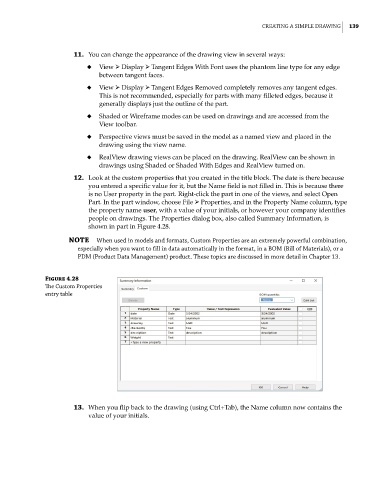Page 170 - Mastering SolidWorks
P. 170
|
Creating a Simple drawing 139
11. You can change the appearance of the drawing view in several ways:
◆ View ➢ Display ➢ Tangent Edges With Font uses the phantom line type for any edge
between tangent faces.
◆ View ➢ Display ➢ Tangent Edges Removed completely removes any tangent edges.
This is not recommended, especially for parts with many filleted edges, because it
generally displays just the outline of the part.
◆ Shaded or Wireframe modes can be used on drawings and are accessed from the
View toolbar.
◆ Perspective views must be saved in the model as a named view and placed in the
drawing using the view name.
◆ RealView drawing views can be placed on the drawing. RealView can be shown in
drawings using Shaded or Shaded With Edges and RealView turned on.
12. Look at the custom properties that you created in the title block. The date is there because
you entered a specific value for it, but the Name field is not filled in. This is because there
is no User property in the part. Right-click the part in one of the views, and select Open
Part. In the part window, choose File ➢ Properties, and in the Property Name column, type
the property name user, with a value of your initials, or however your company identifies
people on drawings. The Properties dialog box, also called Summary Information, is
shown in part in Figure 4.28.
NOTE when used in models and formats, Custom properties are an extremely powerful combination,
especially when you want to fill in data automatically in the format, in a BOm (Bill of materials), or a
pdm (product data management) product. these topics are discussed in more detail in Chapter 13.
Figure 4.28
The Custom properties
entry table
13. When you flip back to the drawing (using Ctrl+Tab), the Name column now contains the
value of your initials.