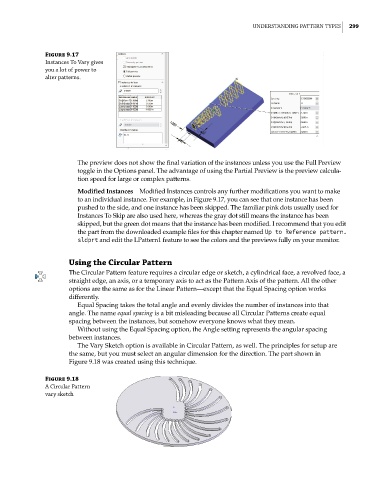Page 327 - Mastering SolidWorks
P. 327
|
UnderStAnding PAttern tYPeS 299
Figure 9.17
instances to Vary gives
you a lot of power to
alter patterns.
The preview does not show the final variation of the instances unless you use the Full Preview
toggle in the Options panel. The advantage of using the Partial Preview is the preview calcula-
tion speed for large or complex patterns.
Modified Instances Modified Instances controls any further modifications you want to make
to an individual instance. For example, in Figure 9.17, you can see that one instance has been
pushed to the side, and one instance has been skipped. The familiar pink dots usually used for
Instances To Skip are also used here, whereas the gray dot still means the instance has been
skipped, but the green dot means that the instance has been modified. I recommend that you edit
the part from the downloaded example files for this chapter named Up to Reference pattern.
sldprt and edit the LPattern1 feature to see the colors and the previews fully on your monitor.
Using the Circular Pattern
The Circular Pattern feature requires a circular edge or sketch, a cylindrical face, a revolved face, a
straight edge, an axis, or a temporary axis to act as the Pattern Axis of the pattern. All the other
options are the same as for the Linear Pattern—except that the Equal Spacing option works
differently.
Equal Spacing takes the total angle and evenly divides the number of instances into that
angle. The name equal spacing is a bit misleading because all Circular Patterns create equal
spacing between the instances, but somehow everyone knows what they mean.
Without using the Equal Spacing option, the Angle setting represents the angular spacing
between instances.
The Vary Sketch option is available in Circular Pattern, as well. The principles for setup are
the same, but you must select an angular dimension for the direction. The part shown in
Figure 9.18 was created using this technique.
Figure 9.18
A circular Pattern
vary sketch