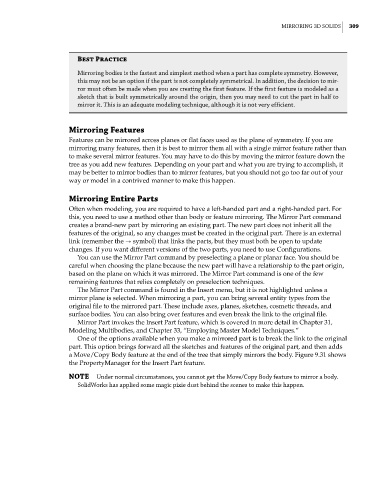Page 337 - Mastering SolidWorks
P. 337
|
Mirroring 3d SoLidS 309
Best Practice
Mirroring bodies is the fastest and simplest method when a part has complete symmetry. however,
this may not be an option if the part is not completely symmetrical. in addition, the decision to mir-
ror must often be made when you are creating the first feature. if the first feature is modeled as a
sketch that is built symmetrically around the origin, then you may need to cut the part in half to
mirror it. this is an adequate modeling technique, although it is not very efficient.
Mirroring Features
Features can be mirrored across planes or flat faces used as the plane of symmetry. If you are
mirroring many features, then it is best to mirror them all with a single mirror feature rather than
to make several mirror features. You may have to do this by moving the mirror feature down the
tree as you add new features. Depending on your part and what you are trying to accomplish, it
may be better to mirror bodies than to mirror features, but you should not go too far out of your
way or model in a contrived manner to make this happen.
Mirroring Entire Parts
Often when modeling, you are required to have a left-handed part and a right-handed part. For
this, you need to use a method other than body or feature mirroring. The Mirror Part command
creates a brand-new part by mirroring an existing part. The new part does not inherit all the
features of the original, so any changes must be created in the original part. There is an external
link (remember the → symbol) that links the parts, but they must both be open to update
changes. If you want different versions of the two parts, you need to use Configurations.
You can use the Mirror Part command by preselecting a plane or planar face. You should be
careful when choosing the plane because the new part will have a relationship to the part origin,
based on the plane on which it was mirrored. The Mirror Part command is one of the few
remaining features that relies completely on preselection techniques.
The Mirror Part command is found in the Insert menu, but it is not highlighted unless a
mirror plane is selected. When mirroring a part, you can bring several entity types from the
original file to the mirrored part. These include axes, planes, sketches, cosmetic threads, and
surface bodies. You can also bring over features and even break the link to the original file.
Mirror Part invokes the Insert Part feature, which is covered in more detail in Chapter 31,
Modeling Multibodies, and Chapter 33, “Employing Master Model Techniques.”
One of the options available when you make a mirrored part is to break the link to the original
part. This option brings forward all the sketches and features of the original part, and then adds
a Move/Copy Body feature at the end of the tree that simply mirrors the body. Figure 9.31 shows
the PropertyManager for the Insert Part feature.
NOTE Under normal circumstances, you cannot get the Move/copy Body feature to mirror a body.
SolidWorks has applied some magic pixie dust behind the scenes to make this happen.