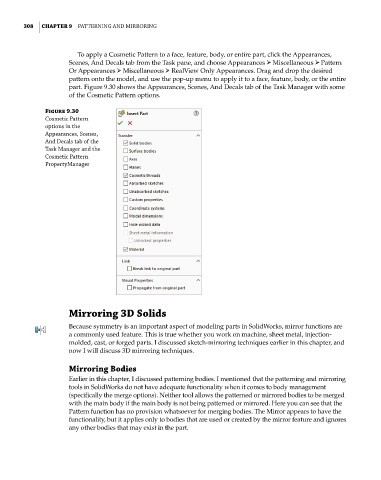Page 336 - Mastering SolidWorks
P. 336
|
308 CHAPTER 9 PAtterning And Mirroring
To apply a Cosmetic Pattern to a face, feature, body, or entire part, click the Appearances,
Scenes, And Decals tab from the Task pane, and choose Appearances ➢ Miscellaneous ➢ Pattern
Or Appearances ➢ Miscellaneous ➢ RealView Only Appearances. Drag and drop the desired
pattern onto the model, and use the pop-up menu to apply it to a face, feature, body, or the entire
part. Figure 9.30 shows the Appearances, Scenes, And Decals tab of the Task Manager with some
of the Cosmetic Pattern options.
Figure 9.30
cosmetic Pattern
options in the
Appearances, Scenes,
And decals tab of the
task Manager and the
cosmetic Pattern
PropertyManager
Mirroring 3D Solids
Because symmetry is an important aspect of modeling parts in SolidWorks, mirror functions are
a commonly used feature. This is true whether you work on machine, sheet metal, injection-
molded, cast, or forged parts. I discussed sketch-mirroring techniques earlier in this chapter, and
now I will discuss 3D mirroring techniques.
Mirroring Bodies
Earlier in this chapter, I discussed patterning bodies. I mentioned that the patterning and mirroring
tools in SolidWorks do not have adequate functionality when it comes to body management
(specifically the merge options). Neither tool allows the patterned or mirrored bodies to be merged
with the main body if the main body is not being patterned or mirrored. Here you can see that the
Pattern function has no provision whatsoever for merging bodies. The Mirror appears to have the
functionality, but it applies only to bodies that are used or created by the mirror feature and ignores
any other bodies that may exist in the part.