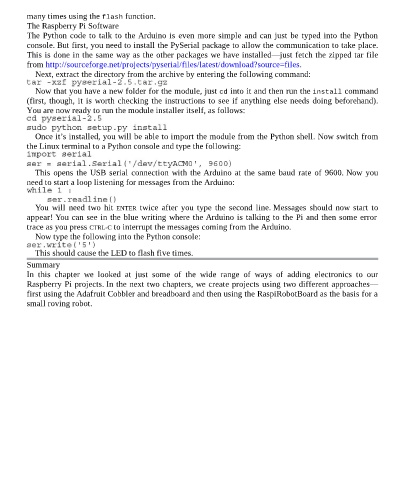Page 99 - Programming the Raspberry Pi Getting Started with Python
P. 99
many times using the flash function.
The Raspberry Pi Software
The Python code to talk to the Arduino is even more simple and can just be typed into the Python
console. But first, you need to install the PySerial package to allow the communication to take place.
This is done in the same way as the other packages we have installed—just fetch the zipped tar file
from http://sourceforge.net/projects/pyserial/files/latest/download?source=files.
Next, extract the directory from the archive by entering the following command:
Now that you have a new folder for the module, just cd into it and then run the install command
(first, though, it is worth checking the instructions to see if anything else needs doing beforehand).
You are now ready to run the module installer itself, as follows:
Once it’s installed, you will be able to import the module from the Python shell. Now switch from
the Linux terminal to a Python console and type the following:
This opens the USB serial connection with the Arduino at the same baud rate of 9600. Now you
need to start a loop listening for messages from the Arduino:
You will need two hit ENTER twice after you type the second line. Messages should now start to
appear! You can see in the blue writing where the Arduino is talking to the Pi and then some error
trace as you press CTRL-C to interrupt the messages coming from the Arduino.
Now type the following into the Python console:
This should cause the LED to flash five times.
Summary
In this chapter we looked at just some of the wide range of ways of adding electronics to our
Raspberry Pi projects. In the next two chapters, we create projects using two different approaches—
first using the Adafruit Cobbler and breadboard and then using the RaspiRobotBoard as the basis for a
small roving robot.