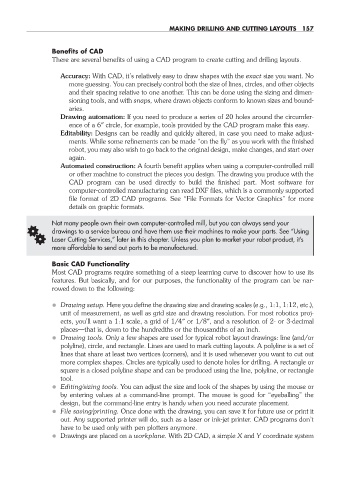Page 188 - Robot Builder's Bonanza
P. 188
MAKING DRILLING AND CUTTING LAYOUTS 157
Benefits of CAD
There are several benefits of using a CAD program to create cutting and drilling layouts.
Accuracy: With CAD, it’s relatively easy to draw shapes with the exact size you want. No
more guessing. You can precisely control both the size of lines, circles, and other objects
and their spacing relative to one another. This can be done using the sizing and dimen-
sioning tools, and with snaps, where drawn objects conform to known sizes and bound-
aries.
Drawing automation: If you need to produce a series of 20 holes around the circumfer-
ence of a 6″ circle, for example, tools provided by the CAD program make this easy.
Editability: Designs can be readily and quickly altered, in case you need to make adjust-
ments. While some refinements can be made “on the fly” as you work with the finished
robot, you may also wish to go back to the original design, make changes, and start over
again.
Automated construction: A fourth benefit applies when using a computer- controlled mill
or other machine to construct the pieces you design. The drawing you produce with the
CAD program can be used directly to build the finished part. Most software for
computer- controlled manufacturing can read DXF files, which is a commonly supported
file format of 2D CAD programs. See “File Formats for Vector Graphics” for more
details on graphic formats.
Not many people own their own computer- controlled mill, but you can always send your
G drawings to a service bureau and have them use their machines to make your parts. See “Using
Laser Cutting Services,” later in this chapter. Unless you plan to market your robot product, it’s
more affordable to send out parts to be manufactured.
Basic CAD Functionality
Most CAD programs require something of a steep learning curve to discover how to use its
features. But basically, and for our purposes, the functionality of the program can be nar-
rowed down to the following:
• Drawing setup. Here you define the drawing size and drawing scales (e.g., 1:1, 1:12, etc.),
unit of measurement, as well as grid size and drawing resolution. For most robotics proj-
ects, you’ll want a 1:1 scale, a grid of 1/4″ or 1/8″, and a resolution of 2- or 3- decimal
places— that is, down to the hundredths or the thousandths of an inch.
• Drawing tools. Only a few shapes are used for typical robot layout drawings: line (and/or
polyline), circle, and rectangle. Lines are used to mark cutting layouts. A polyline is a set of
lines that share at least two vertices (corners), and it is used whenever you want to cut out
more complex shapes. Circles are typically used to denote holes for drilling. A rectangle or
square is a closed polyline shape and can be produced using the line, polyline, or rectangle
tool.
• Editing/sizing tools. You can adjust the size and look of the shapes by using the mouse or
by entering values at a command- line prompt. The mouse is good for “eyeballing” the
design, but the command- line entry is handy when you need accurate placement.
• File saving/printing. Once done with the drawing, you can save it for future use or print it
out. Any supported printer will do, such as a laser or ink- jet printer. CAD programs don’t
have to be used only with pen plotters anymore.
• Drawings are placed on a workplane. With 2D CAD, a simple X and Y coordinate system
15-chapter-15.indd 157 4/21/11 11:48 AM