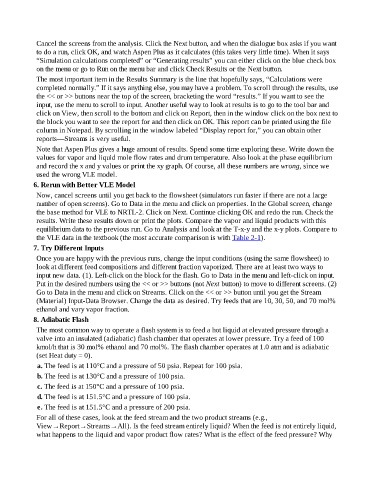Page 116 - Separation process engineering
P. 116
Cancel the screens from the analysis. Click the Next button, and when the dialogue box asks if you want
to do a run, click OK, and watch Aspen Plus as it calculates (this takes very little time). When it says
“Simulation calculations completed” or “Generating results” you can either click on the blue check box
on the menu or go to Run on the menu bar and click Check Results or the Next button.
The most important item in the Results Summary is the line that hopefully says, “Calculations were
completed normally.” If it says anything else, you may have a problem. To scroll through the results, use
the << or >> buttons near the top of the screen, bracketing the word “results.” If you want to see the
input, use the menu to scroll to input. Another useful way to look at results is to go to the tool bar and
click on View, then scroll to the bottom and click on Report, then in the window click on the box next to
the block you want to see the report for and then click on OK. This report can be printed using the file
column in Notepad. By scrolling in the window labeled “Display report for,” you can obtain other
reports—Streams is very useful.
Note that Aspen Plus gives a huge amount of results. Spend some time exploring these. Write down the
values for vapor and liquid mole flow rates and drum temperature. Also look at the phase equilibrium
and record the x and y values or print the xy graph. Of course, all these numbers are wrong, since we
used the wrong VLE model.
6. Rerun with Better VLE Model
Now, cancel screens until you get back to the flowsheet (simulators run faster if there are not a large
number of open screens). Go to Data in the menu and click on properties. In the Global screen, change
the base method for VLE to NRTL-2. Click on Next. Continue clicking OK and redo the run. Check the
results. Write these results down or print the plots. Compare the vapor and liquid products with this
equilibrium data to the previous run. Go to Analysis and look at the T-x-y and the x-y plots. Compare to
the VLE data in the textbook (the most accurate comparison is with Table 2-1).
7. Try Different Inputs
Once you are happy with the previous runs, change the input conditions (using the same flowsheet) to
look at different feed compositions and different fraction vaporized. There are at least two ways to
input new data. (1). Left-click on the block for the flash. Go to Data in the menu and left-click on input.
Put in the desired numbers using the << or >> buttons (not Next button) to move to different screens. (2)
Go to Data in the menu and click on Streams. Click on the << or >> button until you get the Stream
(Material) Input-Data Browser. Change the data as desired. Try feeds that are 10, 30, 50, and 70 mol%
ethanol and vary vapor fraction.
8. Adiabatic Flash
The most common way to operate a flash system is to feed a hot liquid at elevated pressure through a
valve into an insulated (adiabatic) flash chamber that operates at lower pressure. Try a feed of 100
kmol/h that is 30 mol% ethanol and 70 mol%. The flash chamber operates at 1.0 atm and is adiabatic
(set Heat duty = 0).
a. The feed is at 110°C and a pressure of 50 psia. Repeat for 100 psia.
b. The feed is at 130°C and a pressure of 100 psia.
c. The feed is at 150°C and a pressure of 100 psia.
d. The feed is at 151.5°C and a pressure of 100 psia.
e. The feed is at 151.5°C and a pressure of 200 psia.
For all of these cases, look at the feed stream and the two product streams (e.g.,
View→Report→Streams→All). Is the feed stream entirely liquid? When the feed is not entirely liquid,
what happens to the liquid and vapor product flow rates? What is the effect of the feed pressure? Why