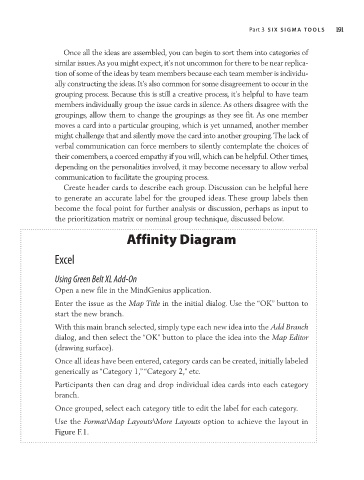Page 211 - Six Sigma Demystified
P. 211
Part 3 s i x s i g m a to o l s 191
Once all the ideas are assembled, you can begin to sort them into categories of
similar issues. As you might expect, it’s not uncommon for there to be near replica-
tion of some of the ideas by team members because each team member is individu-
ally constructing the ideas. It’s also common for some disagreement to occur in the
grouping process. Because this is still a creative process, it’s helpful to have team
members individually group the issue cards in silence. As others disagree with the
groupings, allow them to change the groupings as they see fit. As one member
moves a card into a particular grouping, which is yet unnamed, another member
might challenge that and silently move the card into another grouping. The lack of
verbal communication can force members to silently contemplate the choices of
their comembers, a coerced empathy if you will, which can be helpful. Other times,
depending on the personalities involved, it may become necessary to allow verbal
communication to facilitate the grouping process.
Create header cards to describe each group. Discussion can be helpful here
to generate an accurate label for the grouped ideas. These group labels then
become the focal point for further analysis or discussion, perhaps as input to
the prioritization matrix or nominal group technique, discussed below.
Affinity Diagram
Excel
Using Green Belt XL Add-On
Open a new file in the MindGenius application.
Enter the issue as the Map Title in the initial dialog. Use the “OK” button to
start the new branch.
With this main branch selected, simply type each new idea into the Add Branch
dialog, and then select the “OK” button to place the idea into the Map Editor
(drawing surface).
Once all ideas have been entered, category cards can be created, initially labeled
generically as “Category 1,” “Category 2,” etc.
Participants then can drag and drop individual idea cards into each category
branch.
Once grouped, select each category title to edit the label for each category.
Use the Format\Map Layouts\More Layouts option to achieve the layout in
Figure F.1.