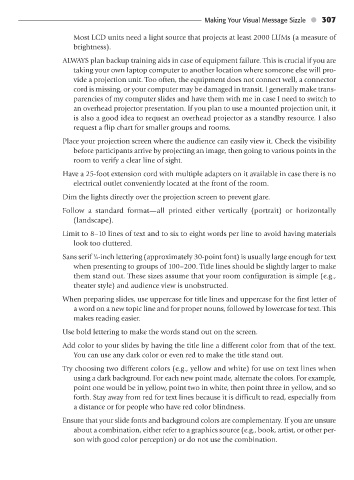Page 318 - The Creative Training Idea Book Inspired Tips and Techniques for Engaging and Effective Learning
P. 318
lucas chap 08 11/20/02 12:51 PM Page 307
Making Your Visual Message Sizzle 307
Most LCD units need a light source that projects at least 2000 LUMs (a measure of
brightness).
ALWAYS plan backup training aids in case of equipment failure. This is crucial if you are
taking your own laptop computer to another location where someone else will pro-
vide a projection unit. Too often, the equipment does not connect well, a connector
cord is missing, or your computer may be damaged in transit. I generally make trans-
parencies of my computer slides and have them with me in case I need to switch to
an overhead projector presentation. If you plan to use a mounted projection unit, it
is also a good idea to request an overhead projector as a standby resource. I also
request a flip chart for smaller groups and rooms.
Place your projection screen where the audience can easily view it. Check the visibility
before participants arrive by projecting an image, then going to various points in the
room to verify a clear line of sight.
Have a 25-foot extension cord with multiple adapters on it available in case there is no
electrical outlet conveniently located at the front of the room.
Dim the lights directly over the projection screen to prevent glare.
Follow a standard format—all printed either vertically (portrait) or horizontally
(landscape).
Limit to 8–10 lines of text and to six to eight words per line to avoid having materials
look too cluttered.
1
Sans serif ⁄4-inch lettering (approximately 30-point font) is usually large enough for text
when presenting to groups of 100–200. Title lines should be slightly larger to make
them stand out. These sizes assume that your room configuration is simple (e.g.,
theater style) and audience view is unobstructed.
When preparing slides, use uppercase for title lines and uppercase for the first letter of
a word on a new topic line and for proper nouns, followed by lowercase for text. This
makes reading easier.
Use bold lettering to make the words stand out on the screen.
Add color to your slides by having the title line a different color from that of the text.
You can use any dark color or even red to make the title stand out.
Try choosing two different colors (e.g., yellow and white) for use on text lines when
using a dark background. For each new point made, alternate the colors. For example,
point one would be in yellow, point two in white, then point three in yellow, and so
forth. Stay away from red for text lines because it is difficult to read, especially from
a distance or for people who have red color blindness.
Ensure that your slide fonts and background colors are complementary. If you are unsure
about a combination, either refer to a graphics source (e.g., book, artist, or other per-
son with good color perception) or do not use the combination.